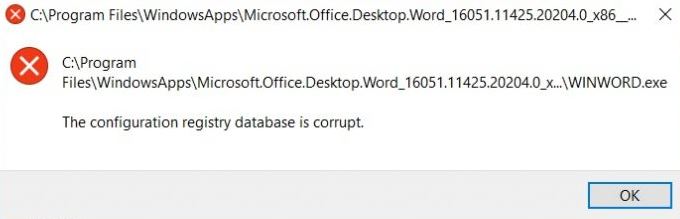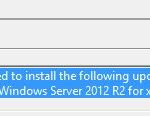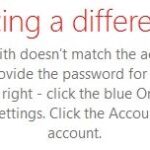- When you try to run Microsoft Office programs on your computer, you may receive a “Registry configuration database corrupted” error.
- Office applications such as Word, Excel, PowerPoint, and Outlook fail to start and generate the error.
- We have seen this problem in all versions of Office such as 2013, 2016, 2019, and Office 365.
- After our research, we have listed all possible troubleshooting steps to solve the problem with Office programs and make them work properly.
The Configuration Registry Database Is Corrupted error generally occurs when running office applications. Some users have also faced this error while running the DSIM utility. This error may occur due to corrupted program files or system image files. In some cases, you can only get rid of this error either by system restore or reset your windows. This is a common but annoying error and requires a little patience to get rid. Today we will demonstrate all the methods by which you can get rid of this error. Let’s see what the cause behind this error is.
You may receive an error message saying that the Registry configuration database is corrupted when you are trying to run Microsoft Office programs. Several versions of Office have experienced this problem, including 2013, 2016, 2019, and Office 365. We have seen the error in Word, Excel, PowerPoint, and Outlook.
The Configuration registry database is corrupted error may occur if you encounter some corrupt or damaged registry files related to Office software. To solve the problem with Office programs and make them work properly, we have listed all the possible troubleshooting steps.
Corruption in the registry is one of the main reasons this error message appears. A virus scan or quarantine of some files or programs related to Microsoft Office can cause this error message. If you have performed an antivirus scan and quarantined any files or programs related to Microsoft Office, this message may appear. The registry error can usually only be removed by repairing the file if it is the cause.
In this guide, you’ll be able to resolve an “Error configuration registry database is corrupted” issue on your computer.
What causes the “Configuration registry database corrupted” error
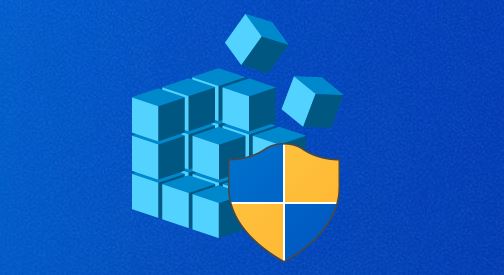
Conflict with a third-party application: This error can also occur due to a conflict between your own utilities, such as DISM or SFC, and a third-party process. In this case, repeat the procedure on reboot and see if the problem is resolved. If the problem persists, perform a system restore to return the computer to normal.
When you run SFC and DISM, you will be able to detect corruption in Windows system files and restore the corrupted files. If you experience issues with Run as administrator, please see our guide here.
Damaged system file: One of the most common causes of this error is a corrupted system file that affects Microsoft Corp processing. In this case, check to see if the problem can be resolved by running SFC and DISM scans. If that doesn’t help, choose the nuclear option of resetting all operating system components with a procedure such as a clean install or a restore installation.
Damaged Office installation: If a recent antivirus scan has quarantined some files or dependencies belonging to Microsoft Office, you are likely to see this error due to some corruption rooted in the registry. In this case, you should be able to fix the problem using the Microsoft Office online recovery option.
To fix the “Configuration registry is corrupted” problem, follow these steps
We highly recommend that you use this tool for your error. Furthermore, this tool detects and removes common computer errors, protects you from loss of files, malware, and hardware failures, and optimizes your device for maximum performance. This software will help you fix your PC problems and prevent others from happening again:
Updated: April 2024
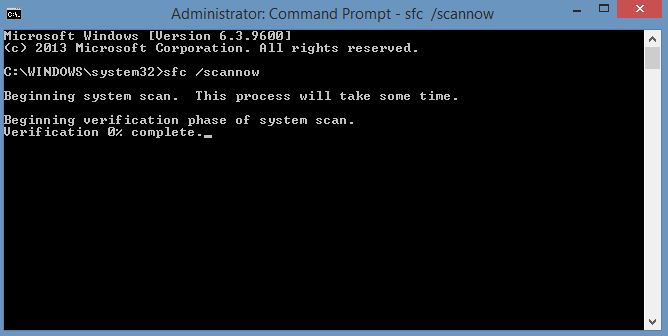
Run SFC and DISM scans
The Configuration registry database corrupted problem can be caused by errors in your system files. To diagnose and repair corrupt system files, run SFC/DISM.
Copy the registry files to the Windows folder by running the copy command.
You can open the Run dialog box by pressing Windows + R.
Alternatively, you can open Notepad by typing Notepad in the Run dialog box and hitting Enter.
In a text editor, paste the following syntax.
My laptop has been giving me problems since I made this post. I tried refreshing it using the built-in Reset my PC option, but even that failed with an error. I’m at a loss for what to do next.
@echo off
Date/time/date
Doing a specific component cleanup in the context of Cleanup-Image / Start Component Cleaning
Cleanup-Image / Start Component Cleaning
echo …
It is necessary to specify a date and time
The echo command allows you to cleanup your image and restore your health.
The following steps should be executed: DSM / Online / Clean-Up-Image / RestoreHealth
echo …
It is necessary to specify a date and time
Run the SFC scan now by echoing
SFC /scannow
Date/time/date
pause
Add an extension of .bat to the file name, such as SFC_DISM_scan.bat.
The batch file should be run several times with administrator rights (right-click on it and select Run as administrator) until errors no longer appear.
Your computer should be restarted.
The next solution is to run any Office program while it starts up and see if this resolves the problem.
Troubleshooting a clean boot condition
In this case, the error could be caused by a third-party processor boot service failure when attempting to run DISM, SFC, or System Restore.
It might be best to troubleshoot it in a clean boot state first, and if it fails, move on.
Restore the installation of the Office suite
If you get the error message Configuration Registry corrupted when you try to open Office applications such as Word, Excel, or PowerPoint, then you’ve most likely encountered a problem with corrupt registry files.
If this doesn’t solve your problem, try restoring the Office installation. If it does not, try the next option.
Perform a system restore
It’s possible that the Problem with Configuration Registry Database is the result of a recent system change that may have resulted in this error.
System Restore will allow you to return to a time when the printer is working correctly if you aren’t sure why your Office applications stopped printing. You will lose all changes such as application installations and custom settings, if you’ve done anything in the meantime.
- The Run dialog box is opened by pressing Windows + R.
- Open the System Restore Wizard by typing rstrui in the Run dialog box.
- You can proceed to the next window by clicking Next once you have reached the main System Restore screen.
- The next window will display a list of additional restore points.
- When you first noticed the error, select an older point.
- Continue by clicking Next.
- Finalize your request by clicking Finish.
- After restarting, the computer will be restored to its old state.
RECOMMENATION: Click here for help with Windows errors.
Frequently Asked Questions
How to fix a corrupted registry?
- Perform an SFC and DISM scan.
- Troubleshoot in a clean boot state.
- Restore the installation of the Office suite.
- Perform a system restore.
- Perform a reboot, in-place update recovery, or cloud reset.
How to fix a corrupt registry in Windows 10?
- Install a registry cleaner.
- Repair your system.
- Run an SFC scan.
- Update your system.
- Run the DISM command.
- Clean your registry.
How do I check the registry for errors in Windows 10?
System File Checker (SFC) is a tool that scans your drive for registry errors and replaces faulty registries. To use this tool, open the command line and select Run as administrator.
What is SFC Scannow?
The sfc / scan now command scans all protected system files and replaces damaged files with a cached copy located in the compressed folder %WinDir%System32dllcache. This means that you have no missing or damaged system files.
Mark Ginter is a tech blogger with a passion for all things gadgets and gizmos. A self-proclaimed "geek", Mark has been blogging about technology for over 15 years. His blog, techquack.com, covers a wide range of topics including new product releases, industry news, and tips and tricks for getting the most out of your devices. If you're looking for someone who can keep you up-to-date with all the latest tech news and developments, then be sure to follow him over at Microsoft.