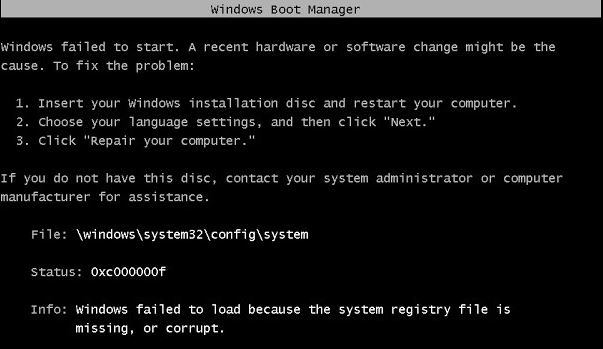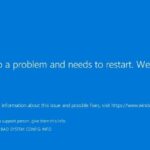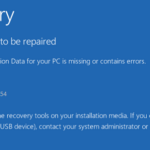- The Windows registry is a database for configuring the operating system and programs.
- Each time a new application is installed, a new connection is created and stored in the system registry.
- The registry is not one large file but consists of a series of separate files called hives (each containing a registry tree) The file can reflect both device configuration and user settings.
- Incorrect boot configuration: If you have already set up a dual boot system, you may be using incorrect BCD data in the boot process.
- Download and install the software.
- It will scan your computer to find problems.
- The tool will then correct the issues that were discovered.
The Windows registry is a database containing important, machine-specific settings and information regarding almost everything in your computer – preferences, applications, users, attached devices and so on. The registry contains two basic elements: keys and values. The Windows operating system constantly refers to the registry; for example, to open a program, install new software or change your hardware, Windows must check the values of certain keys. You can change registry key values manually using the built-in Windows Registry Editor (regedit) in order to improve performance or make Windows work the way you want, but you need to know what you’re doing or you can seriously damage your OS.
The Windows registry is a database for configuring the operating system and programs. Registry files are very important; once a file is missing or corrupt, errors occur. This post tells you how to deal with a situation where a registry file is missing. Let Techquack help you with your dilemma.
There is a file which is missing or corrupt in the /WINDOWS/SYSTEM32/CONFIG/SYSTEM directory. Get the fix here.
Users are experiencing the ‘System Registry File is Missing’ error during booting. The error occurs after the final loading screen (of the booting procedure) appears. Consequently, they cannot start their computers conventionally. The error appears to occur shortly after the final loading screen (of the booting procedure). We have found several instances of this error occurring on Windows 7, Windows 8.1, and even Windows 10 computers.
What is a registry file?
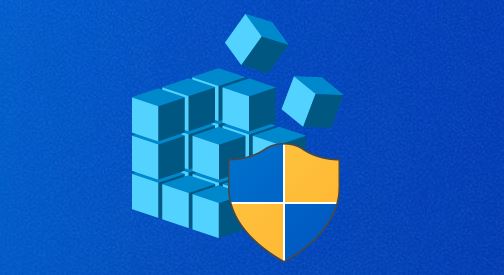
Registry files, also known as Windows registry files, are hierarchical databases that contain information about software and hardware installed on an operating system (OS), as well as setting, option, and other low-level values. There are several separate files (hives) in the registry, each containing a registry tree. This file contains both user settings and device configuration.
Windows Systems 32
System32 folders are found at C:/Windows/System32 and are an integral component of all Windows operating systems. They contain essential operating system files.
Windows/system32
In every version of Windows since Windows 2000, the System32 folder is found at C:/Windows/System32 and contains all kinds of vital files and folders.
Where are the Windows registry files?

The registry maintains information about each application installed, including the location, version, size, etc. Typical registry hives are located on the computer’s hard drive as follows:
System32 configuration defaults to
In HKEY_USERS, you’ll find your user profile for Windows
HKLMSoftwareSystem32ConfigurationSAM
The configuration for system32 is stored in the HKEY_LOCAL_MACHINE SYSTEM key.
Security settings for system32 are located in the registry key HKEY_LOCAL_MACHINE SECURITY
System32 configuration software is located at HKEY_LOCAL_MACHINE SOFTWARE
Windows System32 Config System
Registry files for Windows NT are located at %SystemRoot%/System32/config.
Systemroot System32
The %SYSTEMROOT% specifies the location of the Windows folder. Most of the time it is the C drive. I.e. C:/WINDOWS.
This error message occurs in all versions of Windows when the registry file is missing or corrupt. It occurs for the following reasons:
Similar to other boot errors, this error is generally caused by faulty registry files. You will be unable to start your computer normally if the registry becomes corrupt or missing.
It is possible to edit the registry files in Windows using the registry editor.
What is the cause of the “No registry file” error in Windows?

By analyzing various user reports, we also tried different recovery strategies recommended by other users who might have already experienced these symptoms. It is apparent that there are several possible scenarios that could cause this issue.
It is my intent to explain to you why and how Windows fails to load because a system registry file is missing or corrupted in this article.
Among the potential culprits, here are some to consider:
Incorrect boot configuration: If you have already set up a dual boot system, you may be using incorrect BCD data in the boot process. In this case, you should be able to solve the problem by booting with the last known correct configuration. Several affected users have confirmed that this procedure works for them.
Corrupted BCD data: One of the most common causes of this error is an underlying boot problem caused by corrupted BCD data. If this scenario applies, you should be able to fix the problem by using the Bootrec.exe utility to fix corrupted BCD data.
Corrupted system files: It turns out that corrupted system files can also be responsible for causing this error at startup. Some concerned users who have also encountered this problem have been able to resolve it by running some utilities that can fix corrupted system files (DISM and SFC). In serious cases, it may be necessary to reboot all operating system components with a repair installation or a clean installation.
When there are bad sectors on the hard drive, you may come across this error and the system registry may be corrupted. Using Check Disk Utility (CHKDSK) is one of the ways to fix it.
How to fix the “Missing registry file” error in Windows?
Updated: April 2024
We highly recommend that you use this tool for your error. Furthermore, this tool detects and removes common computer errors, protects you from loss of files, malware, and hardware failures, and optimizes your device for maximum performance. This software will help you fix your PC problems and prevent others from happening again:
- Step 1 : Install PC Repair & Optimizer Tool (Windows 10, 8, 7, XP, Vista).
- Step 2 : Click Start Scan to find out what issues are causing PC problems.
- Step 3 : Click on Repair All to correct all issues.
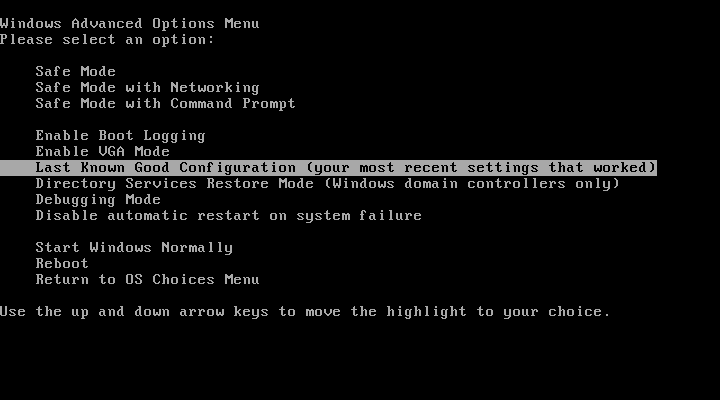
Recovering a damaged registry with a third-party program
In addition, there are third-party programs available for Windows XP, Vista, 7, and 8 that offer an automatic “Auto Repair” option for repairing many of these errors.
- If you are using XP, Vista, 7, or 8, please record your version of Windows before downloading a third-party recovery program.
- Making a bootable CD is not an easy task, so follow the instructions carefully.
- From the USB flash drive you created, or the third-party recovery CD you created, start your PC.
- Launch third-party recovery essentials software and choose “Auto-Repair” from the drop-down menu.
- Select the drive letter from the Windows installation list after the third-party software has scanned your computer’s disks, then click Auto-Repair.
- In order to detect problems on the selected drive, third-party software scans it for errors. In order to fix the errors, the third-party software scans the hard drive, partition, boot sector, file system, boot loader, and registry. The third-party software repair is fully automated, so no intervention is needed:
- As soon as the third-party software completes the process, it will report its findings, and then click “Reboot” to reboot the computer and verify the changes have been made.
- When your PC boots up, you will see an error message stating that “WINDOWSSYSTEM32CONFIGSYSTEM is missing or corrupt.”.
Restarting the PC in “last known good configuration” mode
The Windows registry is forced to use the last version that was present when your PC successfully started in “Last Known Good Configuration” mode when you restart it. If the last registry backup is available and in good condition, this should fix any startup errors related to the registry.
This error occurs when trying to update a password, and the current password provided is incorrect according to the return status from lsass.exe.
Getting your PC back to its original state can be achieved in the following steps:
- The computer should be rebooted.
- During POST, you should see the manufacturer’s logo and/or system information displayed on the screen.
- You can view the boot options by pressing F8 several times.
- In the Advanced Settings window, select “Last Known Good Configuration”.
- The computer will boot up after you press Enter.
Check the hard disk file system using the CHKDSK program.
In many cases, a corrupted registry causes this error, so CHKDSK may be able to fix it.
The Windows XP recovery console can be used to run CHKDSK as follows:
- You will need the installation CD for Windows XP.
- Use the CD to reboot your computer.
- Using the CD should be as simple as pressing any key.
- A Restore Console will appear once you click R in the Windows Options menu.
- The administrator’s password must be entered.
- The following command should be typed when the command prompt appears
chkdsk C: /r
If you have a Windows installation disk called C: (without the slash: /), it is usually named C:. - Press Enter
- The CD-ROM should be ejected by pressing exit.
exit - Press Enter
- Restart your PC
Restore registry manually
A damaged registry can also be restored by replacing it with a clean copy that was created on your hard drive during Windows installation. Note that this procedure returns the system to a state that may be far from its current state; however, it should be possible to restore user data to that state. This procedure should also not be used if an OEM operating system is installed on the computer, since the registry structure on OEM installations creates passwords and user accounts that did not exist before. In other words, if these steps are performed on an OEM computer, it may not be possible to reconnect to the recovery console to restore the original registry sections.
As a first step, all the current registry files are backed up and then a clean copy of the C:WindowsRepair folder is created to replace the existing registry file.
Your computer needs to be restarted after inserting the Windows XP installation CD.
2.) Using the CD should be as simple as pressing any key.
The repair console will appear as soon as you press R.
4.) The administrator’s password must be entered. The following command should be typed when the command prompt appearss one at a time and press Enter after each command, replacing the C: with the Windows drive letter:
MD – tmp
Make a backup of Windows System.bak by copying c:windowssystem32configsoftware to c:WindowsSystem.
Windows MP software.bak is copied to C:windowssystem32configsoftware and stored in C:WindowsMPsoftware.bak
C:Windowssystem32configsam:WindowsMPSAM.bak:C: WindowsMPSAM.bak
Windows Security.bak is located at c:windowsssystem32configsecurity.
C:WindowsSystem32configDefault.bak should be copied to C:WindowsDefault.bak.
C:windowssystem32configystem should be removed
C:windowssystem32configystem should be removed
C:windowssystem32configsam should be removed
C:WindowsSystem32configsecurity should be removed
C:WindowsSystem32configDefault should be removed
C:/windows/parasystem/configuration/defaults/c:/windows/system32/config/
Windows repair software, and Windows system32 configuration software, should be copied to C: Windows repairs software
Delete config samparasystem.config on C:Windows
The security pairs for Windows should be copied into the security configuration for Windows system32 of the system
Windows repair default and Windows system32 config default should be copied to C: Windows
The CD will be ejected after you enter the exit number:
6.) exit
Enter the key.
Your computer should be rebooted.
The system registry can be manually restored to a newer version after the startup process has been completed; this will require backing up all user data and reinstalling Windows from scratch.
RECOMMENATION: Click here for help with Windows errors.
Frequently Asked Questions
How to fix a missing or corrupt registry file?
The error message indicating missing registry files in Windows 10/8/7/XP itself is a three-step solution:
Step 1: Insert the Windows installation disk and restart your computer.
Step 2: Select the language settings and click Next.
Step 3: Click Restore Computer.
What is a registry file?
The Windows Registry is a database of information, settings, options, and other values for software and hardware installed on all versions of Microsoft Windows operating systems. Initial files for storing configurations and settings of Windows and Windows programs.
How do I restore a Windows System32 configuration without a CD?
Computer Reset to reinstall Windows 10 without a CD.
1.) Go to Start -> Settings -> Update and Security -> Restore.
2.) Under the "Reset this PC" option, click "Start".
3.) Select "Delete All" and then "Delete Files and Clear Player".
4.) Finally, click "Reset" to start reinstalling Windows 10.
How to restore the RegBack registry?
- Open the "Windows 10 Settings" window, select "Update & Security", then select the "Restore" tab on the left and click "Restart Now" under "Advanced Startup" on the right.
- After restarting, you will see 3 buttons: Continue, Troubleshoot, and Shut down your computer.
- Click the Advanced options button.
- Click on the command line.
Mark Ginter is a tech blogger with a passion for all things gadgets and gizmos. A self-proclaimed "geek", Mark has been blogging about technology for over 15 years. His blog, techquack.com, covers a wide range of topics including new product releases, industry news, and tips and tricks for getting the most out of your devices. If you're looking for someone who can keep you up-to-date with all the latest tech news and developments, then be sure to follow him over at Microsoft.