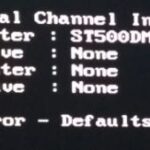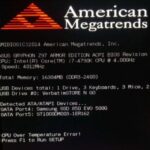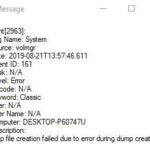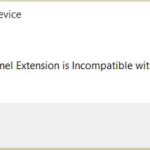- From time to time, Nvidia graphics card users see the message “you are not currently attached to an Nvidia GPU” This error message means the computer is not detecting a connection between your NVIDIA graphics card and the display.
- It usually appears when you try to access the NVIDIA graphics settings.
- It does not mean that your graphics processor has stopped working.
- It’s usually a software problem caused by failed driver updates.
- Download and install the software.
- It will scan your computer to find problems.
- The tool will then correct the issues that were discovered.
When Windows attempts to access the Nvidia GPU, but it is not active, users of Nvidia graphics cards may see the message “you are not currently attached to an Nvidia GPU.” The reason for this could be a number of factors, but you do not have to worry if you encounter it. The following troubleshooting tips can help solve this annoying problem.
What does this error mean?
If you try to access the NVIDIA graphics settings, you may get this error message, which means your computer cannot detect a connection between your GPU and the display.
There is no need to worry about your graphics processor failing. This is usually the result of misconfigured driver software. Most people can fix it by updating their drivers.
Why does this issue happen?

Learn how to fix a NVIDIA graphic card that isn’t detected in Windows 11 here
Laptops with Intel and NVidia GPUs usually save energy by using the Intel GPU to display graphics that do not require much GPU power. It is commonly known as NVidia Optimus. When you run a game, Photoshop, animation program, or other applications that require a lot of GPU power, NVidia will turn on. You’ll usually see an indicator on the top or side of the laptop. On previous laptops, all you had to do was press a button to switch from one GPU to another. Desktop users, on the other hand, always insert the NVidia GPU through an expandable slot on the back.
As the error message suggests, your NVidia isn’t working because the system can’t recognize it as the GPU currently displaying your screen. This simply means that your desktop monitor is connected to the wrong port on the back panel; therefore, your NVidia GPU is not active/working. For this reason, some users report that the problem is solved by plugging in the HDMI port, but most likely, they are plugging in the correct NVidia GPU port. In most laptops, the NVidia GPU also controls the HDMI port and other external display ports.
If the Nvidia Graphics drivers are actually corrupted, outdated as well as incompatible. Then Windows will actually fail to detect the NVIDIA hardware and you guys will end up seeing the error message. Whenever you update Windows as well as install a third-party app then it can corrupt the video drivers of your system actually. If you face issues like NVIDIA Display settings are not really available, NVIDIA Control Panel Not Opening, NVIDIA Drivers Constantly Crash, as well. Then you may also have to update your graphics card drivers in order to fix the underlying cause.
In laptops, when performance is low, the computer uses the Intel integrated graphics processor. When you go into the NVidia GPU control panel, it should be able to toggle and bring the dedicated NVidia GPU online and allow you to access the GPU settings. However, if you don’t have the proper drivers – whether or not you have updated drivers installed – your laptop won’t be able to perform this switch. That’s why all users who encounter this problem insist that updating drivers doesn’t solve the problem. The reason is that they install generic drivers from the Intel website or the NVidia website.
You Are Not Currently Attached To An Nvidia Gpu
As the error message says, your NVidia will not work because the system is not able to detect it as the GPU that is currently displaying your screen. This simply means that for your desktop computer, your monitor is plugged into the wrong port at the back; hence your NVidia GPU is not active/online. This is why some users say that the problem is resolved when they plug into the HDMI port, but they are likely plugging into the correct NVidia GPU port. Also in most laptops, the NVidia GPU drives the HDMI and other external monitor ports.
Here is a list of workable fixes for Windows 11, 10, 8, and 7 in which the display is not attached to an NVIDIA GPU. The issue may be related to the control panel. To fix the error, follow the steps below to fix the missing NVIDIA control panel, or keep applying the fixes below until it is resolved.
This generic driver is always modified by the manufacturer of your laptop so that your computer knows when to switch between the two graphics processors. OEM drivers are the ones that come on your computer CD-ROM or that you can find online by service tag. This problem is one of the reasons why manufacturers insist you install the OEM (Original Equipment Manufacturer) drivers.
Make sure your drivers are up to date

Try updating your graphics card drivers if you haven’t already done so. If your display has been acting up, try troubleshooting your computer.
The first thing you should do is check your hardware configuration. Are you using an old operating system? Does your computer have any third-party software installed?
Occasionally, the PC may install an incompatible version of the NVIDIA Graphics driver, which can result in the issue. You can fix this issue by stopping the automatic drivers updates.
Make sure your video card driver is the latest version. Look under Display adapters in Device Manager to see which driver version you have installed.
As a last step, if you just upgraded to Windows 10, you need to update your drivers significantly. If your drivers are outdated, Windows may not recognize your device properly.
Updated: May 2024
We highly recommend that you use this tool for your error. Furthermore, this tool detects and removes common computer errors, protects you from loss of files, malware, and hardware failures, and optimizes your device for maximum performance. This software will help you fix your PC problems and prevent others from happening again:
- Step 1 : Install PC Repair & Optimizer Tool (Windows 10, 8, 7, XP, Vista).
- Step 2 : Click Start Scan to find out what issues are causing PC problems.
- Step 3 : Click on Repair All to correct all issues.
You should perform a clean installation of your drivers
It is possible to perform a clean install of your Windows 10 drivers using a number of methods. To ensure your system works properly again, follow the steps in either case, whether you use the built-in Device Manager tool or use Driver Talent Pro.
The Device Manager applet appears when you select “device manager” on the Start menu.
You can view your devices by clicking View Devices.
There Are No Displays Connected To This Gpu
The power light should be orange while gaming, if it’s white, the dGPU is not in use. If the power light is white, the dGPU is not in use. Also, you’ll want to make sure the game is set to run on a dGPU in the Nvidia control panel and Windows graphics settings.
Click on Hardware and then on Display adapters.
Select Uninstall under the Display Adapters menu.
Count the number of display adapters you want to uninstall, then repeat steps 3 and 4.
Ensure that your connections are working
It is possible for a computer to not recognize the connection between the display and the graphics processing unit (GPU) when a connection is loose or improperly connected. To diagnose this problem, here are some tips. Black screens and crashes are possible consequences.
Power off your computer and monitor first. Ensure the cable you are using from the computer and monitor isn’t damaged. If it does not work, try another cable. If none of those work, make sure the cables have been properly connected. If not, replace the cable.
Use the NVidia GPU port to connect your monitor
You will be able to plug your monitor into the GPU port on NVidia without any issues. However, you can’t use both ports at the same time. It will result in a black screen and a freeze. Due to the difference in signal transmission between the monitor and the graphics card, this happens.
A digital-to-analog converter is the only solution. You can also purchase a new graphics card, such as Nvidia GTX 1060, 1070, or 1080, if this does not work.
RECOMMENATION: Click here for help with Windows errors.
Mark Ginter is a tech blogger with a passion for all things gadgets and gizmos. A self-proclaimed "geek", Mark has been blogging about technology for over 15 years. His blog, techquack.com, covers a wide range of topics including new product releases, industry news, and tips and tricks for getting the most out of your devices. If you're looking for someone who can keep you up-to-date with all the latest tech news and developments, then be sure to follow him over at Microsoft.