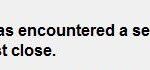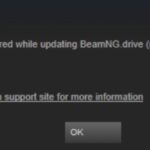- Many Origin users have reported that when you launch the Origin client to play your favorite game, the client doesn’t respond or doesn’t launch at all.
- You should be able to easily fix the problem using one of the solutions listed below.
- Some problems can occur with the core working files of the client itself, and the only way to solve them is to reinstall the entire client.
- Deleting these files can allow Origin to work again.
For Apex Legends to work on your computer, you need administrator rights. Click Run as administrator on the Apex Legends icon to enable the necessary permissions.
Are you experiencing problems with Origin when you launch it? Don’t worry. It’s not uncommon. Many Origin users report this problem, but the good news is that it can be fixed. Use one of the solutions below to fix the problem.
I am having trouble opening my Origin game. I have reinstalled the program a few times, but nothing has changed. I have troubleshooted, but it still won’t open. Is there any way to get it working?
Origin is an online gaming platform that allows users to play online multiplayer games such as FIFA 19 and Battlefield V, it also has a digital distribution platform known as the Origin Store, so you could just use your credit card to purchase games for PC and mobile devices from this store. Social networking features such as profile management, chat with friends, and game joining is also available. EA also added an in-game overlay, cloud saving and, live gameplay streaming into the origin client.
Many users report that when you launch the Origin client to play your favorite game, the client doesn’t respond or doesn’t launch at all. Sometimes the program runs in the background and is visible in Task Manager, other times it just shrinks in the taskbar.
What are the reasons for this behavior?
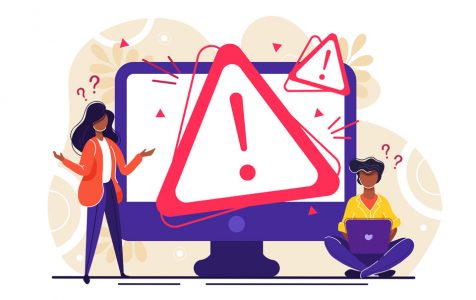
While Origin is updating, it won’t respond if you attempt to run Origin. This results in Origin not opening.
Problems with Origin’s core files: Some problems can occur with the core working files of the client itself, and the only way to solve them is to reinstall the entire client.
It turns out that you are experiencing the problem as a result of both Origin and EA Desktop App being running on your computer. You are experiencing this problem because even though the EA beta app may not be open in full, it usually runs in the background, which then causes the problem. You will, therefore, need to get rid of the background processes in such a case and then start over. Follow the instructions below to do this:
Damaged cache files: the error in which the Origin client does not respond may be directly related to the cache files. The cache files may be corrupted, and that is causing the issue.
Origin Won T Open
Most of the time, when you use Origin, temporary files are created.
Problems with Origin Updater: Origin Updater sometimes updates Origin clients. The client sometimes stops responding during background updates.
Reimage – a patented specialized Windows repair program. It will diagnose your damaged PC. It will scan all System Files, DLLs and Registry Keys that have been damaged by security threats.Reimage – a patented specialized Mac OS X repair program. It will diagnose your damaged computer. It will scan all System Files and Registry Keys that have been damaged by security threats.This patented repair process uses a database of 25 million components that can replace any damaged or missing file on user’s computer.To repair damaged system, you have to purchase the licensed version of Reimage malware removal tool.
Corrupt temporary files: Over time, the Origin client creates temporary files that help the client function properly, but these files can become corrupt and prevent the client from responding. Deleting these files can allow Origin to work again.
How to resolve Origin won’t open or respond after launching?
We highly recommend that you use this tool for your error. Furthermore, this tool detects and removes common computer errors, protects you from loss of files, malware, and hardware failures, and optimizes your device for maximum performance. This software will help you fix your PC problems and prevent others from happening again:
Updated: April 2024

Launch Origin as an administrator
- The Origin shortcut can be accessed by right-clicking it.
- As an administrator, click Run.
Reinstalling Origin
- Then choose Applications and Features from the menu that appears when you right-click the Windows Start button.
- The Origin application will appear at the bottom of the list of applications.
- Re-click Uninstall after clicking Uninstall the first time.
- The uninstallation wizard will guide you through the process.
- After uninstalling, open your browser and go to the Origin website.
- You will be directed to a page where you can download Origin for Windows.
- Once you have completed downloading OriginThinSetup.exe, open it.
- Origin will automatically launch when the installation is complete when you follow the instructions in the installation wizard.
Clear your Origin cache
- The Task Manager can be opened by pressing Ctrl+Shift+Esc.
- You can stop each Origin-related task by right-clicking it in Task Manager and selecting Stop.
- To open Run, hold down the Windows key and the R key at the same time.
- You will need to type %ProgramData%/Origin in the Run dialog box.
- If LocalContent is not being deleted, right-click every folder and choose Delete.
- Startup Origin.
RECOMMENATION: Click here for help with Windows errors.
Frequently Asked Questions
How can I fix Origin won’t open??
- Delete Origin cache files.
- Update your graphics driver to the latest version.
- Run the compatibility troubleshooter.
- Add Origin as an exception to your third-party antivirus program.
- Perform a reboot.
- Install the latest Windows updates.
- Reinstall Origin.
Why won’t my Origin open?
Issues such as corrupted cache files, corrupted temporary files, problems with Origin base files, etc. can be the reason why Origin does not open. Many users have encountered this problem and have been very annoyed.
Why Origin doesn’t work on Windows 10?
Specifically, on Windows 10 Origin can suffer from Origin cache error, Origin file error, system crash, or Origin client corruption. The above reasons can cause your Origin not to fully load or not start at all.
How can I fix the lack of response from Origin?
- Remove Origin manually.
- Reboot your router/modem and perform a clean boot.
- Make sure UAC is enabled and set to notify.
- Download the latest version of Origin and install the client - make sure you run the installation file with administrative rights.
Mark Ginter is a tech blogger with a passion for all things gadgets and gizmos. A self-proclaimed "geek", Mark has been blogging about technology for over 15 years. His blog, techquack.com, covers a wide range of topics including new product releases, industry news, and tips and tricks for getting the most out of your devices. If you're looking for someone who can keep you up-to-date with all the latest tech news and developments, then be sure to follow him over at Microsoft.