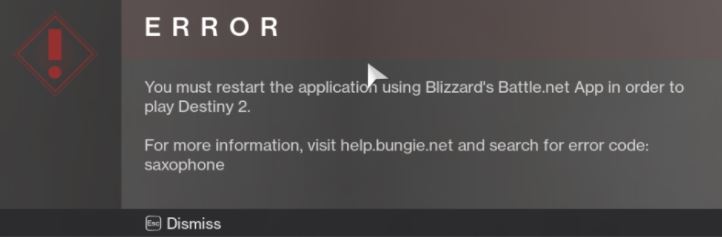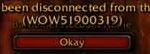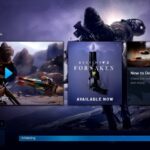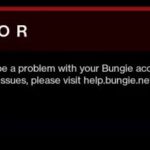- Saxophone error code in Destiny 2 can cause an error code Saxophone when trying to launch the game.
- This error code indicates that you don’t have a license for the game or your license has expired.
- Some users have been able to resolve this problem by reinstalling Destiny 2 and the launcher (Battle.net) The error can also occur if the game launcher is not configured to run with administrator access.
At the Destiny 2 launch screen, some players see the error code Saxophone.
Bungie is tracking all these Destiny 2 PC problems and will hopefully get rid of them all soon. Some of these fixes are easy, such as restarting Battle.net or the game.
When it comes to first-person multiplayer online games, Destiny 2 is one of them, developed by Bungie in 2017. It was released on Microsoft Windows, PlayStation 4, Google Stadia, and Xbox One platforms. Bungie usually offers weekly free trials for those who are interested, and this can cause an error code Saxophone in Destiny 2 when trying to launch the game. If you too have become one of these victims, check out this Techquack troubleshooting guide to resolve the issue.
What causes Destiny 2`s error code Saxophone
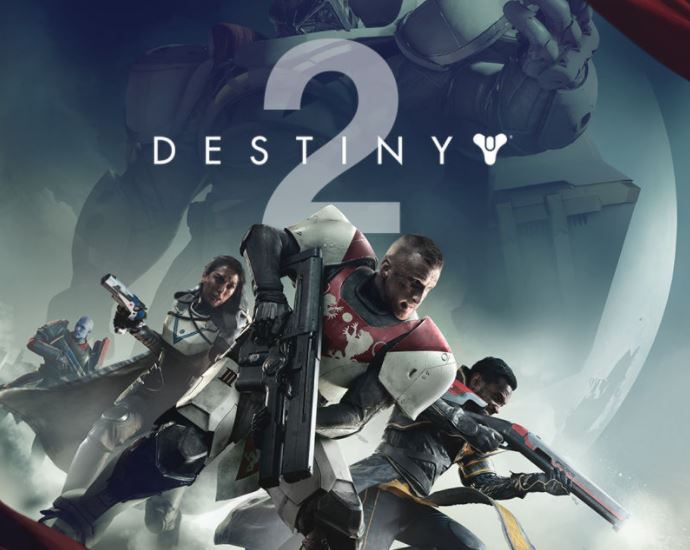
These errors in Destiny 2 can be caused by several factors:
Damaged Destiny 2 installation or cached data: In some cases, this error may be caused by corrupted data that is currently stored locally. Some users who have encountered the same error code have been able to resolve this problem by reinstalling Destiny 2 and the launcher (Battle.net) after removing any remaining cached data.
You can check if the sax error code has disappeared after you close the Destiny 2 application and restart the Battle.net launcher in order to solve this problem. Trying another method should help if you can’t get rid of the error even after restarting the game, even if you’re sure you’re the right person to play this game.
Battle.net does not have administrator access: According to some affected users, this problem can also occur if the game launcher is not configured to run with administrator access. In this case, you can solve the problem by changing the default behavior to always run the game with administrator access.
The Battle.net server thinks you do not own the game: This error can occur if you do not have full rights to Destiny 2 (you played the game on a weekend when it was free), or if you have been on the menu so long that your license has expired. If this is the case, try using Battle.Net or claim the game (if you received it as a gift from Battle.net).
Damaged data in CVAR files: It turns out that there are two known potential profile files that can cause this error code. To fix this problem, you need to go to the AppData folder associated with Destiny 2 and delete these two files from your profile folder.
How to troubleshoot the Saxophone error code in Destiny 2
We highly recommend that you use this tool for your error. Furthermore, this tool detects and removes common computer errors, protects you from loss of files, malware, and hardware failures, and optimizes your device for maximum performance. This software will help you fix your PC problems and prevent others from happening again:
Updated: April 2024
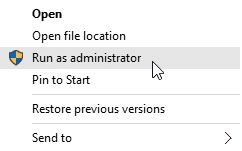
Run Battle.net as an administrator
Permissions issues caused by not having enough permissions on Battle.net are another common cause of Saxophone in Destiny 2, so you’ll need to make sure that Battle.net can be run with administrative privileges.
- Right-click battle.net, select Run as administrator, and type it into the search box.
- Try running Destiny 2 without the error code by clicking “Yes” to gain administrator privileges.
- Whenever you run Battle.net, make sure it is run as an administrator. Right-click Battle.net and choose Properties to do this.
- You can run this program as an administrator by going to Compatibility – Settings.
- You need to click OK after you click Apply.
Make sure you have the game
Most often, Destiny 2 error messages indicate that you don’t have a license for the game or your license has expired. This error message seems to affect mostly people playing the game for free over the weekend.
If the error persists after restarting the Battle.net launcher, you may need to close the Destiny 2 app and restart the computer. If you have all of the permissions for the game, but the problem persists, you may need to restart the computer again.
Reinstall Destiny 2 and Battle.net
The sax error code can also be caused by damaged local cache data. You can restore the cached data by uninstalling both Destiny 2 and Battle.net.
- Ensure that Programs and Features is selected in the Control Panel.
- Choose Uninstall from the menu when you find Destiny 2, followed by Uninstall from Battle.net.
- Then press OK after typing %PROGRAMDATA%/Battle.net in the Run box.
- If there are any files in that folder, delete them.
- %APPDATA%/Battle.net, %LOCALAPPDATA%/Battle.net, %APPDATA%/Bungie/DestinyPC should also be cleaned up.
- If the problem persists, try reinstalling Destiny 2 and Battle.net and restarting your computer.
RECOMMENATION: Click here for help with Windows errors.
Mark Ginter is a tech blogger with a passion for all things gadgets and gizmos. A self-proclaimed "geek", Mark has been blogging about technology for over 15 years. His blog, techquack.com, covers a wide range of topics including new product releases, industry news, and tips and tricks for getting the most out of your devices. If you're looking for someone who can keep you up-to-date with all the latest tech news and developments, then be sure to follow him over at Microsoft.