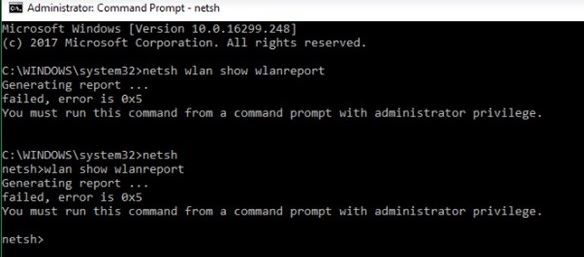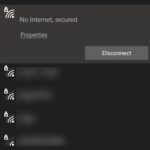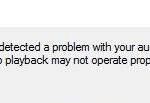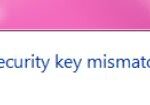- Error 0x3A98 in Windows 10 is a network-related error that annoys many users.
- This error usually appears in WlanReport, even if the Internet connection is working fine.
- Users who have experienced this error have successfully fixed it by upgrading their network connection or resetting their router or modem.
- Download and install the software.
- It will scan your computer to find problems.
- The tool will then correct the issues that were discovered.
Wlan Report Windows 10
In Windows 10, you can automatically generate a detailed report of your wireless network connections with the help of a neat feature. You can view information about which networks you’ve connected to, the duration of your session, errors, network adapters, and even the output of some commands from the Command Prompt.
Users that experience problems with their wireless network connection typically run the WlanReport command via the Command Prompt window to diagnose the problem.
In Windows 10, Error 0x3A98 is a network error that causes many users frustration. Although the computer is connected to the network, users cannot access the Internet. The error usually appears in the WlanReport window. When the Internet connection is working fine, this error can also appear in WlanReport.
In this article, you will learn several solutions you can use to resolve 0x3A98 errors on your PC.
Wifi Report
Your Windows computer’s WLAN report provides detailed information about your Wi-Fi network connections, duration of each session, and errors. It is an HTML document. Besides the network adapters on your machine, the WLAN report also includes the network connections you have made.
In Windows 10, you need to run a command-line tool to create a WiFi History Report. This tool will save the report as a text file that contains the connections of the last three days on your PC. It is important to know the name of the network to which the PC is connected, when the session started, when it was interrupted, its duration, and if any errors occurred during the session.
What is the cause of error code 0x3A98?
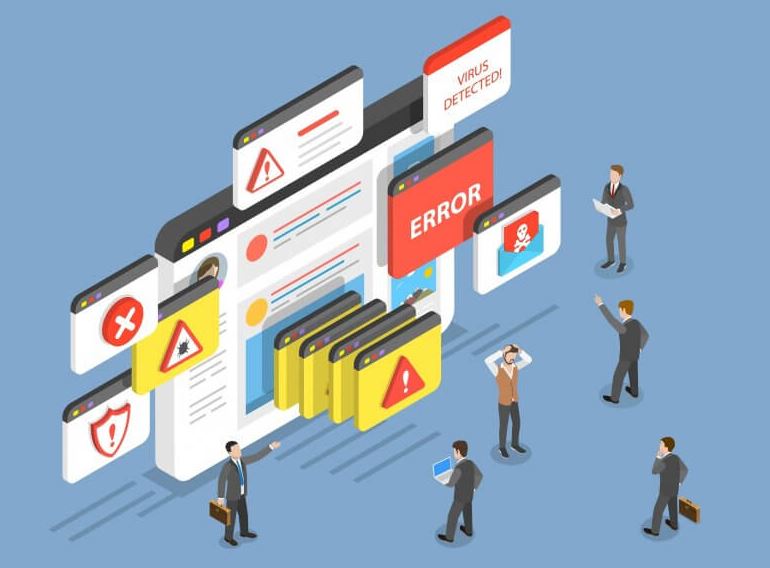
Insufficient permissions: If this problem occurs when you are trying to create a WlanReport, it is probably because you are trying to do it from the normal command line. In this case, you can solve the problem by running WlanReport again from the extended command line.
Netsh Wlan Show Wlanreport
Enter netsh wlan show wlanreport in the Administrator: Command Prompt window once it opens.
Common Network Problem: It turns out that the network component in trouble may also be responsible for this error message. If this scenario applies, you can solve the problem by running Windows Network Troubleshooter and applying the recommended recovery strategy.
Third-party AV interference: If you are using a third-party security package, they may be overly controlling your LAN communications. To resolve the problem in this case, you need to either disable the third-party protections or remove the security package completely.
Router mismatch: As several affected users have confirmed, this problem can also arise from a problem caused solely by your router or modem. In this case, you can solve the problem by resetting or upgrading your network device.
How do I fix error code 0x3A98?
Updated: May 2024
We highly recommend that you use this tool for your error. Furthermore, this tool detects and removes common computer errors, protects you from loss of files, malware, and hardware failures, and optimizes your device for maximum performance. This software will help you fix your PC problems and prevent others from happening again:
- Step 1 : Install PC Repair & Optimizer Tool (Windows 10, 8, 7, XP, Vista).
- Step 2 : Click Start Scan to find out what issues are causing PC problems.
- Step 3 : Click on Repair All to correct all issues.
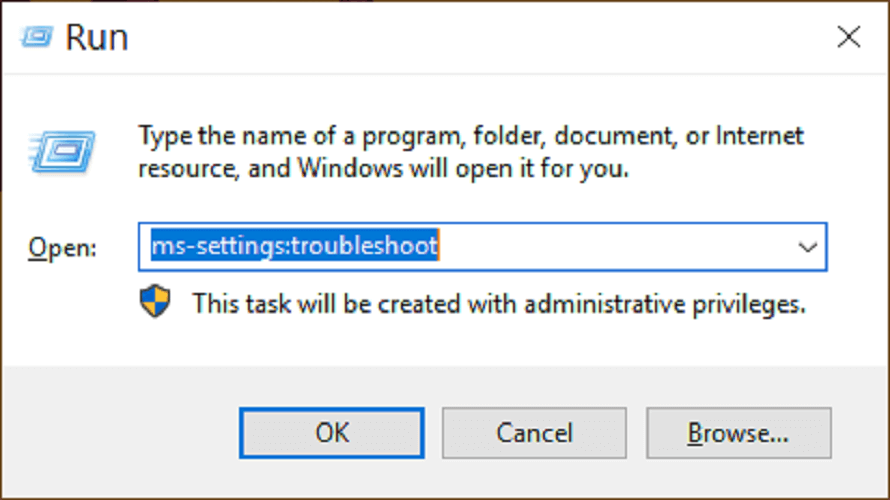
Running WlanReport as an administrator
- To open the Run dialog box, hold down the Windows key while pressing the R key.
- The Command prompt is launched with administrator privileges after typing cmd in the Run dialog box.
- You can now create a Wi-Fi report by typing the following command in the advanced prompt:
A report of the WLAN can be seen by typing “netsh wlan show wlanreport” - The command will be executed after pressing Enter.
WlanReport in advanced mode will solve Windows error 0x3A98 as long as it occurs when working with full WlanReports.
Network Troubleshooting
- Press Windows and R at the same time to open the Run dialog box.
- You can start troubleshooting by typing “ms-settings”: troubleshooting and pressing the Enter key.
- You can check the network adapters in the Troubleshooting Utility by scrolling down past the troubleshooting other problems section.
- In the “Advanced” menu, you can select “Run Troubleshooting Utility.”.
- If the problem is caused by a network adapter, click the Next button to display the listed adapters on your computer.
- Select All network adapters and click Next if you receive 0x3A98 error on both wired and wireless networks.
- Click the “Apply this fix” link if a recommended fix is found. If not, the wizard will continue scanning for recommend fixes.
- Check to see if error 0x3A98 persists after rebooting your computer.
Disable third-party interference
This error is caused by a security program that interferes with data in real-time and controls it, resulting in Windows 10 error 0x3a98.
Komodo and McAfee are the most commonly reported applications that cause this problem. You can easily solve it by disabling or uninstalling these applications.
Here are the steps you need to follow to completely disable antivirus and anti-malware software.
- The Run dialog box will appear when you press the Windows key and the R key.
- Enter appwiz.cpl in Run().
- Click on the program you want from the list of installed programs.
- You can uninstall/change a program after selecting it.
- The wizard will guide you through the process. Once it is complete, restart your computer.
Update your modem
If you’ve tried the previous three solutions and still haven’t had the pleasure of fixing error 0x3A98 in Windows 10, the problem may be with your router or modem. Users who have experienced this error 0x3A98 have successfully fixed it by upgrading their network connection. Simply turn off your modem completely, wait a few seconds, and then turn it back on. Some modems require a sharp, pointy object to reach the reset button. Either way, when you update your modem or router, the 0x3a98 error will no longer occur.
RECOMMENATION: Click here for help with Windows errors.
Mark Ginter is a tech blogger with a passion for all things gadgets and gizmos. A self-proclaimed "geek", Mark has been blogging about technology for over 15 years. His blog, techquack.com, covers a wide range of topics including new product releases, industry news, and tips and tricks for getting the most out of your devices. If you're looking for someone who can keep you up-to-date with all the latest tech news and developments, then be sure to follow him over at Microsoft.