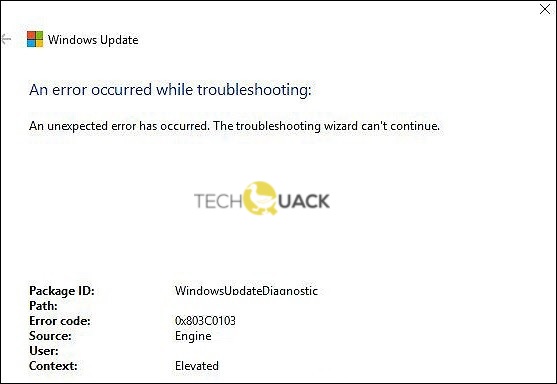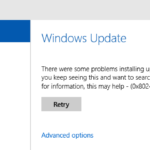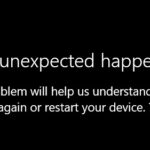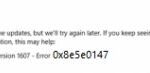- Users reported an error code 0x803c0103 appearing on the screen when trying to run a scan with the Update Troubleshooter.
- This error can be caused by various reasons, including corrupted system files.
- One of the most common causes of this problem is a system file mismatch that affects the Windows Update feature.
- In more severe cases, a repair or repair installation may be required.
0x803c0103
In case of an issue with a pending Windows update that has not yet been installed, some Windows 10 users report receiving the error 0x803c0103 when running the Windows Update Troubleshooter.
When using the Windows Update Troubleshooter to resolve a pending Windows update issue, some Windows 10 users always receive the 0x803c0103 error.
Imagine you’re trying to install an important update and an unknown error appears on your screen. You open Windows settings to run the Update Troubleshooter, hoping that the problem will be fixed as soon as possible, but the program that’s supposed to fix the problem produces the error code itself. This can be frustrating, and we get it.
In order to maintain your Windows PC, you need to update it regularly. Through Windows Update you can download new operating system versions, application updates, security updates, and firmware updates. It’s possible the Store app is outdated and needs to be updated if you are experiencing issues downloading apps from the Windows Store. You can get it only through Windows Update. In Windows 10, you might experience some of the most common problems related to Windows Updates. Here are some ways to fix them.
When users attempted to run a scan with the program, an error code 0x803c0103 displayed on the screen. We investigated the issue and found that corrupted system files may be to blame.
We have provided step-by-step instructions on how to solve this type of problem in this guide.
What is the cause of error 0x803c0103?

When you run the Windows update troubleshooter, the error code 0x803c0103 occurs, which you can fix by downloading another Windows update troubleshooter.
Windows Update stuck in suspended state: A less common scenario causing this problem is that the Windows Update service is stuck in a suspended state. In this case, you can solve the problem by resetting all Windows Update components with a special agent or by doing it manually via Advanced CMD.
DISM or SFC failed to repair the Troubleshooter, so the best way to resolve your pending Windows update issues is to deploy the same repair strategies to reset all Windows Update components.
System file mismatch: one of the most common causes of this problem is a system file mismatch that affects the Windows Update feature or troubleshooter. In this case, you can most likely fix the problem by running SFC and DISM scans to fix corrupted operating system data. In more severe cases, a repair or repair installation may be required.
How to troubleshoot error 0x803c0103?
We highly recommend that you use this tool for your error. Furthermore, this tool detects and removes common computer errors, protects you from loss of files, malware, and hardware failures, and optimizes your device for maximum performance. This software will help you fix your PC problems and prevent others from happening again:
Updated: May 2024

Perform ‘Reset this PC’
- A Settings window will appear when you press Windows + I.
- You can find this under Updates and Security.
- You can restore the data by clicking on Restore in the left pane.
- You can start the resetting process by clicking Start in Reset this PC.
- The restore process will begin after you save your files.
Run SFC and DISM
- Type cmd into Windows’ search bar.
- Make sure Command Prompt is running as an administrator by right clicking it.
- Scannow can be found at the command prompt by typing sfc/scannow.
- Press Enter each time after typing the following command:
ScanHealth/DISM/online/cleanupimage
A DISM online clean-up image and a restore health command are available - You will need to restart your computer after the process has been completed.
Using the downloadable troubleshooter
- The Windows Update Troubleshooter can be downloaded here.
- The tool should be run as an administrator when you right-click on it.
- As soon as you have resolved the issue, restart your computer.
RECOMMENATION: Click here for help with Windows errors.
Frequently Asked Questions
How do I fix a Troubleshooter error?
- Write down your steps.
- Write down your error messages.
- Always check your cables.
- Reboot your computer.
How do I fix error 0x803c0103?
- Run SFC and DISM.
- Reset the update services.
- Use the downloadable troubleshooting tool.
- Reboot this computer.
How to fix Windows 10 update error?
- Make sure you have enough memory on your device.
- Run the Windows update multiple times.
- Check for third-party drivers and download any updates.
- Disable any additional hardware.
- Check the Device Manager for errors.
- Uninstall third-party security programs.
- Fix the hard drive errors.
- Perform a clean Windows reboot.
How do I fix Windows update errors?
- Run the Windows Update troubleshooter.
- Restart the services related to Windows Update.
- Run the System File Checker (SFC).
- Run the DISM command.
- Temporarily disable your antivirus program.
- Restore Windows 10 from a backup.
Mark Ginter is a tech blogger with a passion for all things gadgets and gizmos. A self-proclaimed "geek", Mark has been blogging about technology for over 15 years. His blog, techquack.com, covers a wide range of topics including new product releases, industry news, and tips and tricks for getting the most out of your devices. If you're looking for someone who can keep you up-to-date with all the latest tech news and developments, then be sure to follow him over at Microsoft.