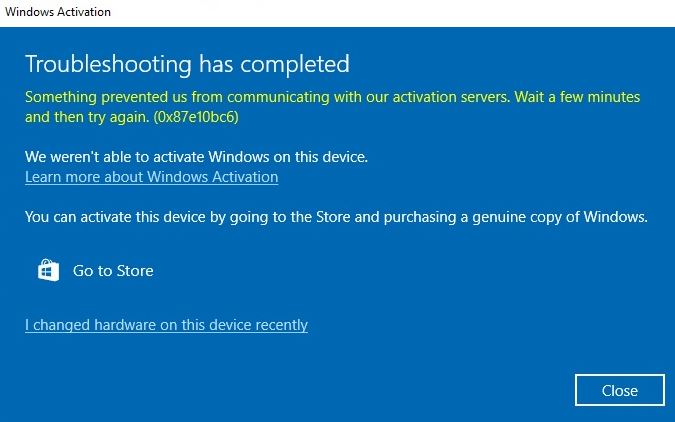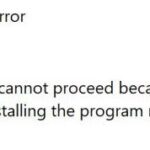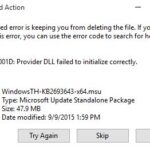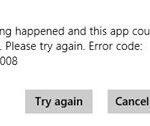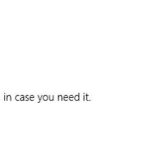- The full error message sounds like this: “Something has prevented us from communicating with our activation servers.
- Please wait a few minutes, then try again.” If you’re having trouble activating your Windows 10 license, learn how to fix the error here.
- Microsoft is currently experiencing a server problem that is preventing users from validating their accounts.
- The validation process goes through the Microsoft activation server.
Several users encounter annoying activation issues in Windows 10 prompted by error 0x87E10BC6 during activation. Microsoft’s licensing service or activation server becomes active during this phase when there is an underlying problem. We recommend waiting for a little while before taking any further instantaneous actions to resolve the problem.
It is known that the Error Code 0X87E10BC6 occurs in three main situations: when you launch a game using the Xbox app, when you try to activate a Windows license, or when you try to play a DVD on Windows. In most cases, this error code indicates a problem with Windows 10’s DRM management or XBOX Live Core services.
The validation process for Windows 10 goes through a Microsoft activation server after purchasing a license. The product key needs to be verified for the operating system to be registered. Windows fails to activate and displays the error code 0x87e10bc6 if it cannot connect to the server.
Please try again after a few minutes. The error code (0x87e10bc6)” is the full error message you’ll get when trying to activate your Windows 10 license.
What causes Windows 10 activation error code 0X87E10BC6?

If this message appears on your Windows® desktop, it could be caused by several factors. It might also be connected to an error code.
Poor license description handling: If you encounter this particular activation problem, you should be able to resolve it by running the Activation Troubleshooter and automatically applying the recommended solution. If this does not work, you will need to contact a Microsoft Live agent and ask them to activate the license key remotely.
Server Problem: If this error code occurs when you try to run the game through the Xbox application, likely, Microsoft is currently experiencing a server problem that is preventing users from validating their accounts. In this case, there is nothing you can do except acknowledge the server problem and wait for Microsoft to fix it.
Xbox 0x87e10bc6
In the event that the server is offline or having an issue, when you try to download or launch the game, you will receive error code 0x87E10BC6. You can resolve the issue as follows:
These licenses are a remnant of an older version of the operating system: this problem can occur when trying to activate Windows 10 Home or Windows 10 home on a machine that previously had Windows 7 or Windows 8 installed. If this scenario applies, you may be able to solve the problem by trying manual activation with SLMGR.
Option 1: Click on Start Windows, then type slui 4. Option 2: Right-click Windows Start, click Run, then type slui 4. Click on “Next” to select your country. In front of your computer, dial the toll-free number. You will receive a confirmation ID by telephone. You should then click Enable. Don’t close the window yet. Dial the number and you’ll receive an ID.
The Windows activation process does not appear to have worked after successful installation.
Windows DVD Media Player Error: In some circumstances, you may make changes that affect your system’s ability to play traditional DVD content. If this scenario applies, the fastest way to solve the problem is to use system restore to return your computer to a healthy state.
Third-party firewall intervention: If you are using a third-party firewall, it may mistakenly see the Microsoft activation server as a suspicious connection and block communication with that server. If this scenario applies, you will need to remove the overly protective firewall so that your computer can resume communication with the MS server.
Fekkus: tg72411bdn, 0x851990b, 0x8882770c.
Outdated versions of Windows: It turns out that this error code can occur when you try to activate your Windows 10 license key on a computer with an assembly before 1809. In this case, you can only install it if you first make sure you have the latest version installed.
How to resolve Windows 10 activation error code 0X87E10BC6?
We highly recommend that you use this tool for your error. Furthermore, this tool detects and removes common computer errors, protects you from loss of files, malware, and hardware failures, and optimizes your device for maximum performance. This software will help you fix your PC problems and prevent others from happening again:
Updated: April 2024

Launch the activation troubleshooter
If you are having trouble activating Windows 10, you can use the “Activation Troubleshooter” application to restore the basic configuration, which is built into Windows 10. This application can test for activation-related problems.
- Select Update and Security from the Settings menu.
- Locate Activation in the left-hand pane.
- You will be directed to Troubleshooting once you select this option.
- The Microsoft Store will be displayed once troubleshooting has been completed.
- As soon as Windows 10 is activated, an alert will appear thanking you for activating it.
Check your firewall
In some cases, your connection to the server is blocked by a third-party firewall installed on your device. The firewall can be disabled for a while in order to activate Windows 10. For extra security, you can disable the Windows Defender firewall protection. Follow these steps.
- To make sure your Windows system is up to date and secure, go to Windows Settings.
- Look for Windows Security in the left-hand menu.
- The Firewall and Network Protection option can be found on the right pane.
- The active network, which is a private one, should be selected here.
- You can disable Windows Defender firewall using the toggle switch on this page.
- You should also ensure that the Block of all incoming connections check box isn’t checked in the section regarding incoming connections.
- The settings window can now be closed.
Updating the Windows 10 operating system
In order to ensure successful activation of the Windows operating system, pending updates (if any) are recommended. Ensure that these updates are installed.
- Windows Settings can be opened by pressing Win+I on your keyboard.
- You can find Update and Security under the Programs category.
- Click Check for updates under Windows Update in the right-hand result pane.
- Any pending updates will then be downloaded and installed by Windows.
- If your license isn’t activated after restarting your computer, try again later.
Perform hardware and device troubleshooting
In addition, the error code 0x87e10bc6 can also affect the hardware of your computer, including your DVD player. To resolve this issue, you should run the hardware and device troubleshooter.
- Select Update and Security from the Settings menu.
- Locate Troubleshooting on the left side of the screen.
- You can play videos by scrolling down.
- Follow the screen instructions when you click Run Troubleshooting
- You can also click on the Windows Store app if the error is caused by it
- Click the Run Troubleshooting button under the Troubleshooting tab.
RECOMMENATION: Click here for help with Windows errors.
Frequently Asked Questions
How do I fix unactivated Windows 10?
If you are having trouble activating Windows 10, the Activation Troubleshooter can help. To use the troubleshooter, select Start -> Settings -> Update and Security -> Activation, then Troubleshoot.
How can I fix the 0X87E10BC6 error code?
- Fix the temporary error.
- Update your Windows 10 operating system.
- Run the activation troubleshooter.
- Check your firewall.
- Run the hardware and device troubleshooter.
- Cancel the Windows update using the restore point.
How do I get rid of the Windows 10 activation message?
- Type Regedit in the Start menu search box and press Enter.
- Click Yes when the User Account Control prompt appears to open the registry editor.
- Select the activation key.
- On the right side, find the entry labeled Manual and change the default value to 1 to disable automatic activation.
How to fix Windows activation?
Select Start -> Settings -> Update and Security -> Activation, then Troubleshoot to launch the Activation Troubleshooter. For more information about troubleshooting, see Using the Activation Troubleshooter.
Mark Ginter is a tech blogger with a passion for all things gadgets and gizmos. A self-proclaimed "geek", Mark has been blogging about technology for over 15 years. His blog, techquack.com, covers a wide range of topics including new product releases, industry news, and tips and tricks for getting the most out of your devices. If you're looking for someone who can keep you up-to-date with all the latest tech news and developments, then be sure to follow him over at Microsoft.