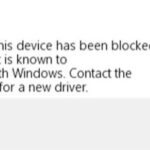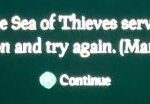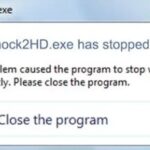- If you cannot start Microsoft Solitaire Collection, you can solve the problem by following these instructions.
- Possible solutions include resetting, reinstalling, running the troubleshooter built into Windows applications, updating Windows, resetting the Microsoft Store cache, and updating the Microsoft (Windows) Store applications.
- In some situations, the game may be blocked by Windows Defender antivirus by default because of a false flag restriction.
Microsoft Solitaire Collection Not Working
Solitaire Collection is one of the famous games played on Windows. It is a card video game that is available for Windows 8, 8.1, and 10. Not just this but this game is available for mobile devices too. While the new update brings many fancy features to the game it has also come with a Microsoft Solitaire Collection not working Windows 10 error. This results in the game crashing and simply not opening. While this issue can be annoying for the game players, it is fixable with a few easy methods. If you are someone looking for some tips about the same, we bring you a helpful guide that will teach you how to fix Microsoft Solitaire Collection not working.
Here are some steps you can follow if you are having trouble starting Microsoft Solitaire Collection. Microsoft Solitaire Collection can be reset, reinstalled, troubleshooted using Windows applications, updated Windows, the Microsoft (Windows) Store cache reset, and the Microsoft (Windows) Store applications updated as possible solutions.
In case Microsoft Solitaire Collection won’t open on your system, restarting the graphics driver can help. During this process, the screen on your computer will flicker, indicating that the graphic driver needs to be restarted. Press Windows + Ctrl + Shift + B keys simultaneously.
Probably because of its easy play and simple rules, solitaire has been one of the most played computer games ever. Microsoft Solitaire Collection differs from Old School Solitaire (and other games) in that it updates from the Microsoft Store and interacts with Microsoft’s server, as opposed to Old School Solitaire (and other games). It is now possible for players to compete against their friends, earn badges, and take on new challenges each day.
You can also design your own theme from your own photos using the Microsoft Solitaire Collection, so even if you haven’t played it yourself, you’re likely to have seen others play it. People play the game all the time, especially those who work in offices. Maybe even characters from TV shows like “The Office” play it. In the event it stops working suddenly, what happens?
Try the methods described below and you can play Microsoft Solitaire Collection games in minutes.
Why Microsoft Solitaire Collection doesn’t work or doesn’t start?

- In some cases, it is possible that the Microsoft Solitaire Collection game does not work because you have an unstable version of GPU drivers installed on your computer. In addition, some beta drivers can cause this problem with some games, even though they promise better optimization and performance, which is not always beneficial because beta drivers are often not WHQL (Windows Hardware Quality Labs) certified. For this reason, when using beta drivers, some Windows features (including built-in games) may not work properly, resulting in an error.
- You may not be able to distinguish between features that are enabled and features that are disabled in some cases due to a defect in the Windows operating system you are currently using. Due to this, Microsoft Solitaire Collection and most Windows games won’t work properly.
- It may not be possible to fully install an update until the WU has been downloaded. As a result, the user may experience unexpected errors until the update has been fully installed. If the issue persists after rebooting the system, reboot it and see if the issue has been resolved.
- As a result of false flag restrictions, Windows Defender antivirus may block some games by default.
- There may be times when Windows’ file paths become corrupted, preventing the game from running properly. Basically, this means the path set by Windows to run the game becomes corrupted, preventing Windows from running the game.
Here’s how to solve the problem when Microsoft Solitaire Collection doesn’t work or doesn’t start
We highly recommend that you use this tool for your error. Furthermore, this tool detects and removes common computer errors, protects you from loss of files, malware, and hardware failures, and optimizes your device for maximum performance. This software will help you fix your PC problems and prevent others from happening again:
Updated: April 2024

Restarting Microsoft Solitaire Collection
- To shortcut, press Win+I.
- The System preference can be found under System Preferences.
- On that window’s left side, click Apps and Features.
- The Microsoft Solitaire Collection entry can be found down the page.
- The Advanced Settings option can be found by clicking this entry.
- After clicking Reset, you will see a window that appears. Click Reset again.
Run the Windows 10 application troubleshooter
A recent update or corrupted file may be causing the problem, and you can let Windows handle it automatically.
Try Microsoft’s troubleshooter, which analyzes and restores installed applications, including Microsoft Solitaire, from their website.
Resetting the Windows Store cache
If Microsoft Solitaire Collection doesn’t launch on Windows 10, you can reset the Windows Store cache. Here’s how:
- Keyboard shortcut: Win+R.
- If your computer is functioning properly, you should see a “Run” window appear.
- There, type wsreset.exe.
- Enter.
- After rebooting Windows 10, you’re ready to go.
Updating apps from the Microsoft Store
- The Microsoft Store app should be open.
- Go to the main window and click on your account.
- Updates can be found under Downloads.
- You will be prompted to update your apps if you follow the instructions.
- After rebooting Windows 10, your system will be fully functional.
Update your Windows 10 system
Updates should be installed as soon as they become available.
- To update and secure your computer, press Win+I simultaneously.
- Select Windows Update from the left-hand pane.
- Any updates you need to approve can be applied immediately.
RECOMMENATION: Click here for help with Windows errors.
Frequently Asked Questions
Why won’t my Solitaire game load?
Some users have reported that the store cache can cause problems with Solitaire and other applications on their computers. To solve this problem, try clearing the store cache, which you can do by following these instructions: Open the Run dialog box by pressing Windows+R on your keyboard.
How do I reset my Microsoft Solitaire collection?
- Click on "Applications and Features" in the left pane.
- Now in the right pane, scroll down and find "Microsoft Solitaire Collection" Click on "Advanced Options".
- Click on the "Reset" button and you will be prompted to reset.
Why does Microsoft Solitaire Collection keep crashing?
Perhaps the game needs to be updated or there are software conflicts between your applications. To solve the problem, you can run this method on your computer:
- Run the Windows Application Troubleshooter by clicking the Run Troubleshooter button.
Why can’t I play Microsoft Solitaire Collection?
Microsoft Solitaire Collection does not open in Windows 10. If you're still having trouble playing Solitaire, check your Internet connection, firewall, and antivirus settings. Security settings may be blocking some applications.
Mark Ginter is a tech blogger with a passion for all things gadgets and gizmos. A self-proclaimed "geek", Mark has been blogging about technology for over 15 years. His blog, techquack.com, covers a wide range of topics including new product releases, industry news, and tips and tricks for getting the most out of your devices. If you're looking for someone who can keep you up-to-date with all the latest tech news and developments, then be sure to follow him over at Microsoft.