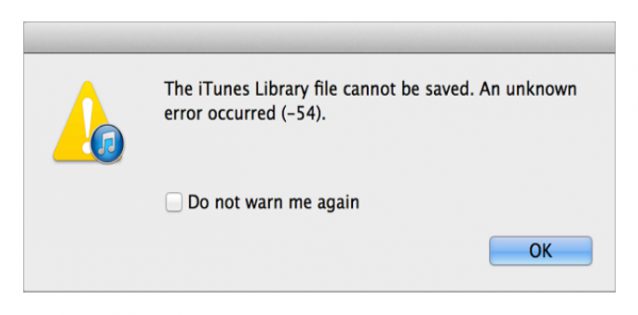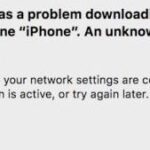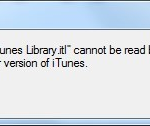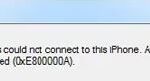- An “unknown error (-54)” has occurred while syncing with iTunes on Windows 10 or Mac.
- You can solve this problem by consolidating media files in your iTunes library, checking a third-party security issue, syncing a small amount of content at a time, etc.
- If all these basic solutions fail, you can always use a third party application to back up all iPhone content without iTunes.
No worries! Many other Apple users have faced iTunes error 54 difficulties when syncing their iPhones or iPads with iTunes. Below you’ll find detailed explanations of what causes iTunes error 54 and how to fix it.
Apple’s iTunes sync error message can include a number of other reasons, such as ‘Iphone cannot be synced. An unknown error occurred (54).’
It’s not possible to sync your iPhone [device name] with iTunes on Windows 10 or Mac because an “unknown error (54)” has occurred during the sync process. As a result, you can consolidate your iTunes library’s media files, check a third-party security issue, or sync a small amount of content at once to solve this issue. The iPhone content can always be backed up without iTunes using a third-party application if all these basic solutions fail.
iTunes error 54 can occur for media file sync if there is a discrepancy between where your purchased content is located on PC and the media files you are offering to sync.
This article includes tips for resolving errors 54 if you encounter them while syncing your iPhone or iPad.
It is also possible for this error code -54 to occur when there are registry errors with the computer or with your iOS device on Windows 10.
When using iTunes to backup or sync your iPhone, iPad, iPod, you may encounter many unexpected errors, such as iTunes error 0xE8000015, error 3194 or iPhone backup error, corrupt or incompatible. In addition to these problems, there is another annoying problem, which is the inability to sync iPhone caused by iTunes sync 54 error, which occurs in Windows 10 and Mac users. This page discusses this error and talks about possible ways to fix it. Meanwhile, a simple and free iPhone data transfer utility can help you sync iOS files to your computer without iTunes when basic solutions don’t work.
If you purchased or imported music, movies, or videos from your device, the iTunes media library contains all the information you stored on your device. If you want to reduce the probability of errors, you can consolidate all of the media contents into one folder. To do this, open iTunes on your computer, click “File” > “Library” > “Consolidate Files” and click “OK.”
An unknown error has occurred (-54), when you are attempting to sync iPhone/iPad/iPod touch with iTunes.
Iphone 54
A number of unknown errors were encountered during the sync of the iPhone [device name].
There is a possibility that your computer or iOS device is locked, or the problem is related to permission issues on it. When you encounter this error, the files are not synced.
Iphone Cannot Be Synced Because It Cannot Be Found
You can also solve the issue where you cannot sync your iPhone because it cannot be found by ensuring that you have the latest version of iTunes installed. The latest version of iTunes can be downloaded by opening iTunes, clicking on Help, and checking for updates. After installing the latest iTunes version, sync your iPhone again.
Try rebooting your computer and iOS device if that doesn’t work. If that doesn’t work, don’t worry. The fixes below will fix the problem. Make sure that you have the most recent iTunes and iOS updates before you start.
What is the cause of error 54 from iTunes – Unknown sync error

- You are not using the latest version of iTunes: once your iTunes app is out of date, you will get errors like iTunes Error 54-Unknown Sync Error.
- Deleted iTunes app files: In most cases, this happens when there are malware and viruses on your device, or you have accidentally deleted some files from your apps folder, which is very rare.
- Damaged iTunes files: This can also happen due to a virus or update error.
- Updating and updating iOS: This happens mostly for iPhone users, after updating your device, you will find that you cannot sync your device and you will get error 54-Error Sync.
Here’s how to fix error 54 – Unknown Sync Error – from iTunes
We highly recommend that you use this tool for your error. Furthermore, this tool detects and removes common computer errors, protects you from loss of files, malware, and hardware failures, and optimizes your device for maximum performance. This software will help you fix your PC problems and prevent others from happening again:
Updated: April 2024
The Iphone Cannot Be Synced
Connect your iPhone to your primary computer and select the device when it displays within iTunes. Select the “Photos” tab and then uncheck the “Sync Photos” box. Click the “Sync” button to see if the error message goes away. Any photos not in the Camera Roll will be removed from your iPhone during this process. You should sync photos from your iPhone to your computer before completing this process. After syncing, check the “Sync Photos” box again, select your options and click the “Sync” button.

Reboot your device and computer
To see if your iPhone device and computer will sync again, try rebooting the device and computer.
Updating iOS and iTunes
The issue can be resolved by updating iTunes and iOS. To update iTunes, open iTunes and choose Help – Check for Updates from the menu bar at the top of the iTunes window. Follow the instructions and install the newest version.
Here is a guide for removing iTunes sync error 54 if you use Windows:
For iPhone, iPad, and iPod users, you can update your software by visiting Settings > General > Software Update. From there, you can click Download and Install or install to download and install the update.
Consolidate media from your iTunes library
It is easy to consolidate iTunes’ library of videos, movies, and music into one folder so error-prone media will not be clogged up.
Having removed and reinstalled iTunes, I no longer receive an error message on my laptop when I boot it up. However, I am still unable to sync my new iPhone 6s to my laptop. When I try to sync the iPhone Jasmine’s iPhone (2), I receive this message: An unknown error (-54) occurred. Could you please assist me?
Click File – Library – Consolidate Files on your Mac or Windows computer to do this.
Try syncing a small number of files at a time
It may cause iTunes to crash if a large number of items are synced at once. Try syncing a few items at once, like photos, contacts, then other data, to determine which were the culprits.
Turn off the “Read Only” option in your iTunes folder
It might seem strange to say that this is a solution, but try it anyway. Locate the iTunes folder under Music and right-click on it. Next, click Properties, uncheck Read-Only, and click OK.
Make sure that iTunes is running in administrator mode
When you right-click on the iTunes icon on Windows, select Mode, and then select Run as administrator to resolve the iTunes error. To run iTunes in administrator mode on Windows, select Mode, and then click Run as administrator. You may have to enter your administrator credentials if you are not an administrator.
RECOMMENATION: Click here for help with Windows errors.
Frequently Asked Questions
How do I fix unknown error 54 on iTunes?
- Consolidate your media files on your computer. The media files in the Music app or iTunes library may be stored in different locations.
- Check for problems with third-party security software.
- Synchronize a small amount of content.
- Delete the content and download it again.
- Delete content and re-import it.
- Remove PDFs from the sync process.
How do I fix the lack of sync in iTunes?
Make sure you have the latest versions of iOS, iPad, macOS, or iTunes for Windows installed on your devices. Make sure that the sync library is enabled for all of your devices. Connect all of your devices to the internet. Check the Apple system status page to see if there are any service failures in your country or region.
How do I fix error 0xe800000a?
Make sure that you have the latest version of iTunes that is compatible with your computer. Make sure you have the latest software installed on your Mac or Windows computer. Make sure your device is turned on. If you see the "Trust this computer" warning, unlock your device and click "Trust this computer.
Why can’t my iPhone sync with iTunes?
Go to iTunes general settings and uncheck "Show Apple Music". Later, you can restart iTunes and try to connect your device again to see if syncing has failed or not. If your iOS device is having problems, it can be fixed simply by restarting it.
Mark Ginter is a tech blogger with a passion for all things gadgets and gizmos. A self-proclaimed "geek", Mark has been blogging about technology for over 15 years. His blog, techquack.com, covers a wide range of topics including new product releases, industry news, and tips and tricks for getting the most out of your devices. If you're looking for someone who can keep you up-to-date with all the latest tech news and developments, then be sure to follow him over at Microsoft.