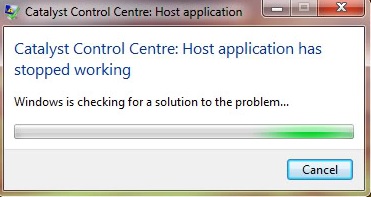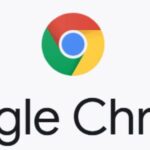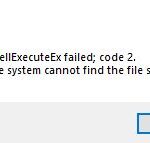- The “Radeon Settings: Host Application has stopped working” error occurs for some users with AMD Radeon graphics cards.
- This error message may appear while playing games or during system startup.
- This means that AMD Catalyst Control Center software on the graphics card has stopped responding.
Radeon Settings: Host Service
In recent months, I have been having trouble with ram usage. I have noticed my computer freezes randomly, and I will have to wait a few minutes for it to unfreeze. As soon as my system starts freezing, I open the task manager by pressing Ctrl Shift ESC, and I’ve discovered that “Radeon Settings: Host Service” is causing the high memory usage. Once I end it, my system returns to normal.
If you attempt to open Catalyst Control Centre, do you get the error message ‘Host application has stopped working’? Or perhaps you get the message every time you turn on your computer?
If you have seen the error “Radeon Settings: Host Application Has Stopped Working” on your computer, you are probably experiencing a very common problem. Below are a few solutions which may be of help to you.
We are going to use the troubleshooting steps below to resolve the Host application has stopped working errors which have been causing AMD users many problems lately.
The “Radeon Settings: Host Application has stopped working” error occurs for some users with AMD Radeon graphics cards. This error message may appear while playing games or during system startup. This means that AMD Catalyst Control Center software on the graphics card has stopped responding.
It is the kernel that ensures that Windows works as it should. If the kernel cannot perform some task, then Windows will crash since ntoskrnl cannot function without it.
A Radeon Settings: Host Application error usually occurs when a video card driver is outdated or corrupted, so users usually have to update their video card driver to fix the issue. It is, however, recommended that users update drivers in safe mode when installing replacement drivers to ensure third-party antivirus programs are not causing problems.
What causes the “Host application has stopped working” message?

You can open Device Manager by pressing Windows Key + R followed by the command devmgmt.msc.
Click on Update Driver Software again if there is no update found.
It’s quite common for Catalyst Control Center to report “Host application is not working.”. It often happens because outdated drivers aren’t working and the application is unable to access certain files and folders.
Amd Cnext
Description: Cnext.exe is not essential for the Windows OS and causes relatively few problems. Cnext.exe is located in a subfolder of “C:\Program Files”-generally C:\Program Files\AMD\CNext\CNext\.
Known file sizes on Windows 10/11/7 are 4,926,664 bytes (40% of all occurrences), 4,866,760 bytes and 7 more variants.
The cnext.exe file is a Verisign signed file. Cnext.exe is certified by a trustworthy company. It is not a Windows core file. The application can be uninstalled in the Control Panel. The program is not visible.
Cnext.exe is able to monitor applications.
Therefore the technical security rating is 11% dangerous; but you should also compare this rating with the user reviews.
A malware infection hiding important system files could also be to blame for causing this error. Vista Recovery Center malware has been reported to be causing this problem in Windows Vista, according to some users.
How to fix the “Host application has stopped working” error?
We highly recommend that you use this tool for your error. Furthermore, this tool detects and removes common computer errors, protects you from loss of files, malware, and hardware failures, and optimizes your device for maximum performance. This software will help you fix your PC problems and prevent others from happening again:
Updated: April 2024

The AMD driver needs to be updated
- Device Manager can be opened by pressing Windows + R and typing devmgmt.MSC.
- Right-click your AMD card and choose Update Driver from the Display Adapters window.
- You can check for driver updates automatically on the next screen.
- You can update the driver software if there is no update found by right-clicking again.
- Choose your computer’s Driver Software Search option.
- You can select device drivers from the computer’s list when you click Let me choose a driver.
- From the list, select the AMD driver you are using and install it.
- The changes you have made will be saved when you restart your computer.
Make sure Windows is up to date
- Click on Update and Security in Settings after pressing Windows + I.
- Click Windows Update in the left-hand menu.
- You can now check for updates by clicking Check for Updates.
- Updates may be downloaded and installed if they are available.
- You will receive an update to the latest version of Windows once you have downloaded the updates and installed them.
Launch the application in compatibility mode
- Follow these steps:
A static copy of the ATI.ACE program is located at C:/Program Files (x86)/ATI Technologies/ATI.ACE. - Select Properties when you find CCC.exe.
- To run the program in compatibility mode for Windows 7, select the “Run this program in compatibility mode for” checkbox on the Compatibility tab.
- Then click OK once you’ve clicked Apply.
- If you see an error message indicating that your host application is no longer running, you should reboot your computer to save your changes.
RECOMMENATION: Click here for help with Windows errors.
Frequently Asked Questions
How do I fix the “Host application has stopped working” problem in the Radeon software?
Your previously installed AMD driver may be giving you a "Radeon Settings: Host application has stopped working" error. To fix this error, try uninstalling the driver properly. To do this, you can use the Display Driver Uninstaller (DDU, a utility to cleanly uninstall a graphics driver).
How do I fix the Catalyst Control Center error message “Host application no longer works”?
- Press the Windows + X key.
- Click on Programs and Features.
- Click on the display adapter driver software (AMD Catalyst Install Manager) and click Uninstall.
- Restart your computer.
- Now open C:\Users\<user name>\AppData\Local (replace the username with your local username).
- Delete the ATI folder.
- Download the latest graphics drivers from the manufacturer's website.
How do I solve the “Program doesn’t work anymore” problem?
- Restart the program.
- Run the program in compatibility mode.
- Run the program as an administrator.
- Configure settings to prevent data execution.
- Scan for viruses and malware.
- Recover Windows system files.
- Update device drivers.
- Reinstall the program.
Mark Ginter is a tech blogger with a passion for all things gadgets and gizmos. A self-proclaimed "geek", Mark has been blogging about technology for over 15 years. His blog, techquack.com, covers a wide range of topics including new product releases, industry news, and tips and tricks for getting the most out of your devices. If you're looking for someone who can keep you up-to-date with all the latest tech news and developments, then be sure to follow him over at Microsoft.