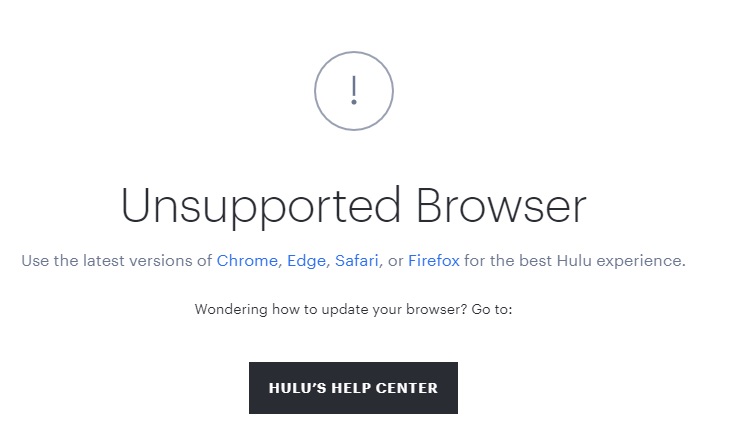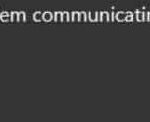- Hulu may not work in Chrome due to an outdated version of Chrome or an outdated operating system on your system.
- The problem occurs when a user tries to open the Hulu website in the Chrome browser.
- Some users were able to log into their Hulu account on the site but were unable to play the videos.
- For some users, the video stutters or automatically pauses, resulting in a black screen.
- The main reason for this error is that your Chrome browser is out of date.
Chrome may not be working with Hulu if your operating system or version of Chrome is outdated. Also, the Chrome browser configuration (e.g. hardware acceleration, hardware media key management, Widevine content decryption module, etc.) may cause the problem.
Users have reported being unable to view any content on Hulu. The problem occurs when they attempt to open the Hulu website in Chrome. Those who were able to view the video saw it stutter or automatically pause, resulting in a black screen.
Check to see if your operating system is compatible with Chrome updates by restarting your system and network devices.
What is the cause of the “Hulu doesn’t work in Chrome” problem?
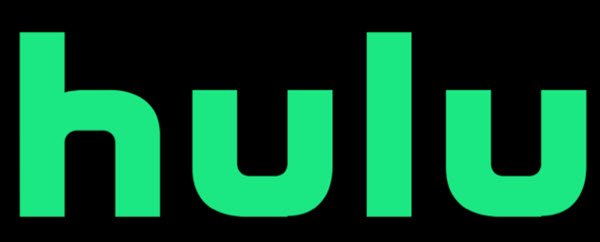
According to affected users, the problem occurs when they try to load the Hulu website using the Chrome browser. For some reason, the site won’t load even when the Internet connection is working. Some users were able to log into their Hulu account on the site but were unable to play the videos. They get an error message when they try to play the content. Some users were also able to play the video, but the quality is very poor. Either the video stutters or automatically stops, resulting in a black screen.
This Hulu error is extremely annoying because users pay for quality entertainment. And being able to stream movies while out in the cold has become the most popular way to banish boredom around the world. Imagine being stuck at home and unable to watch your favorite show or movie – how long will you last?
Users often receive the following error message:
Browser not supported.
To make Hulu work at its best, use Chrome, Edge, Safari, or Firefox.
Visit our HULU HELP CENTER for instructions on updating your browser.
You may be confused by this message if you already use Chrome, a supported browser. You forgot to add “latest version”. Chrome browsers are out of date, so this error occurs. It’s likely you haven’t updated your browser for a while, as most websites work fine with the current version. Now is a good opportunity to see what Chrome has in store for you and check if it’s getting the latest updates.
If you have used your browser for a long time and have never cleared the cache, you can imagine how frustrating it can be to watch streaming videos from Hulu if you have an old browser cache. Using a PC cleaner regularly can also help you get rid of unwanted files on your computer that may interfere with the browser’s functions.
It’s also possible that the error is temporary. Simply restart your Chrome browser to fix the problem. If the problem repeats, try restarting your computer and see if the problem has been resolved.
How to fix the problem when Hulu doesn’t work in Chrome
We highly recommend that you use this tool for your error. Furthermore, this tool detects and removes common computer errors, protects you from loss of files, malware, and hardware failures, and optimizes your device for maximum performance. This software will help you fix your PC problems and prevent others from happening again:
Updated: April 2024
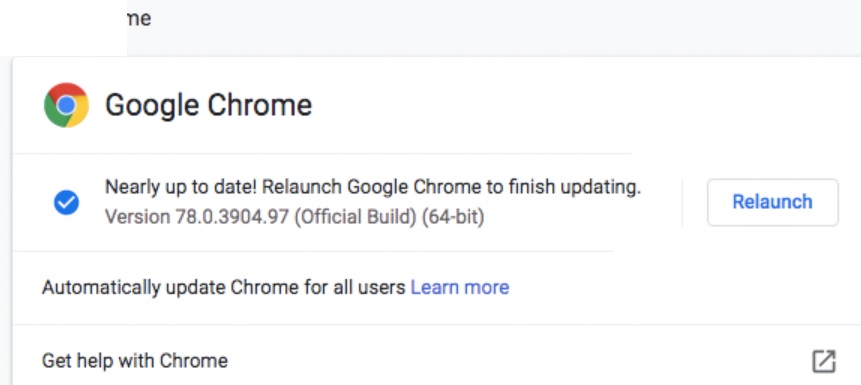
Update your browser
- In the top right corner of the screen, click the 3 vertical ellipses to open the Chrome browser.
- In the menu, click Settings.
- In the About Chrome window, click the link for more information.
- You may need to refresh your browser after clicking Check for updates.
- Click Restart after that.
Update Adobe Flash Player
- Open Chrome.
- Here’s what you need to do:
http://chrome://components - Check for updates on Adobe Flash Player by finding it and clicking on it.
- Hulu should be reopened after you refresh the page.
Installing the most recent version of Adobe Flash Player is recommended for Chrome due to the fact that it is used to play media files.
The problem of Hulu streaming may be solved by updating the Adobe Flash Player.
Disable Chrome extensions
- Open Chrome.
- In the top right corner, click Extensions.
- From the resulting menu, select Manage Extensions.
- Make sure all extensions are disabled by switching them to “Off”.
- Chrome may not work properly with Hulu until you restart your browser.
Tip: If Hulu works after disabling extensions, you can try disabling extensions one at a time to see which one is the problem.
Update your operating system
- Search for updates by pressing the Windows key.
- You can then check for updates by selecting Check for updates.
- You can check again for updates in Windows Update settings.
- The update process will end with a restart of your device.
RECOMMENATION: Click here for help with Windows errors.
Frequently Asked Questions
Why does Hulu hang in Chrome?
There are several factors that can cause Hulu to hang. It could be caused by a browser or app problem, a problem with the device you are using, or even your internet speed.
Why is Hulu not loading?
Update your app or web browser. If you are using the Hulu app on your phone or streaming device, make sure it is fully updated. If you are streaming with a web player, restart your browser and manually install updates if necessary.
How do I fix videos that aren’t playing in Chrome?
- On your computer, open Chrome.
- Click More in the upper right corner.
- Click Update Google Chrome. If you don't see this button, use the latest version.
- Click Restart.
- Return to the page containing the video or game. Click Restart in the upper left corner.
What should I do if Hulu doesn’t work?
You can try uninstalling and reinstalling the Hulu app. To uninstall the Hulu app, tap and hold the app icon on your iPhone or Android. Tap the uninstall icon above the app or the "x" icon in the upper left corner of the app.
Mark Ginter is a tech blogger with a passion for all things gadgets and gizmos. A self-proclaimed "geek", Mark has been blogging about technology for over 15 years. His blog, techquack.com, covers a wide range of topics including new product releases, industry news, and tips and tricks for getting the most out of your devices. If you're looking for someone who can keep you up-to-date with all the latest tech news and developments, then be sure to follow him over at Microsoft.