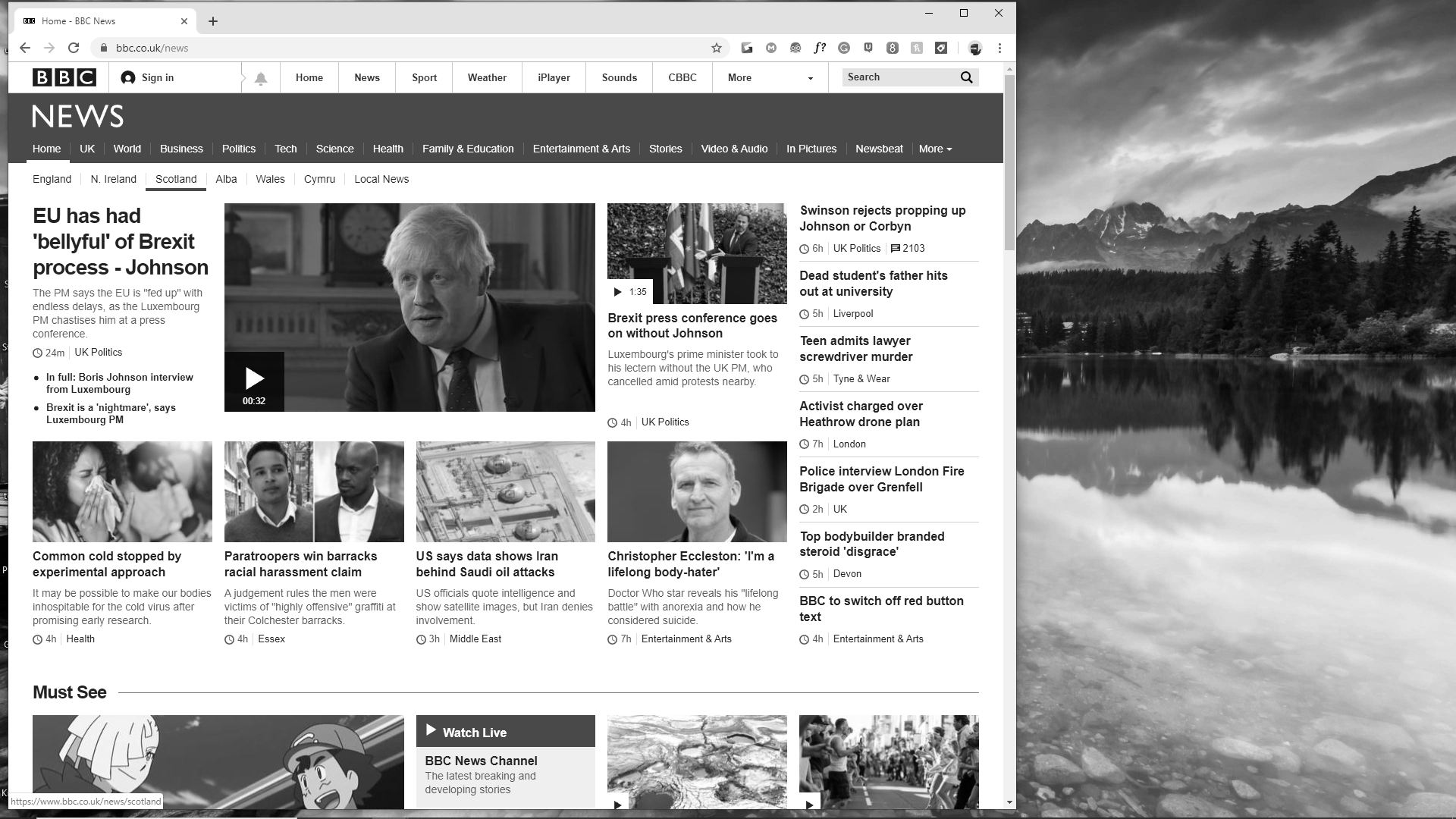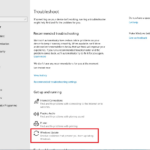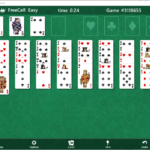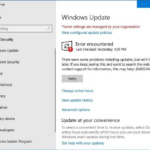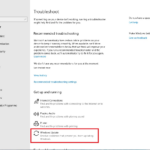- The grayscale mode can be used to give your computer a somewhat old fashioned look.
- It’s also used for easier access for visually impaired users.
- In later versions of Windows, you need to enable this key command which can be found below.
Introduction
The grayscale mode can be used to give your computer a… somewhat old fashioned look. It’s also used for easier access for visually impaired users, and grayscale isn’t the only one. We made an article reviewing them all here. Others include ‘Inverted’,’Grayscale Inverted’, ‘Deutranopia’, ‘Tritanopia’ and, ‘Protanopia’ Were you using your PC normally and then all of a sudden everything turns black and white? Don’t worry – here is how to disable (or enable) it in Windows 10.
How to enable the keyboard shortcut
There are a few ways to enable or disable grayscale mode on your PC, one of which being the keyboard combination. Upon pressing CTRL + Windows Key + C, this should disable your grayscale mode (or enable it). Please note: In later versions of Windows, you need to enable this key command which can be found below.
You need to understand the issue if you have a black and white display in Windows 10. In these cases, your vibrant and colorful display turns grayscale (black and white) and a restart does not resolve the issue. Black and white screens in Windows 10 are primarily caused by the following reasons.
Your desktop will be turned black and white with the built-in color filter in Windows 10.
The grayscale mode is the part of the easy of access system, which converts display to monochromatic gray. It uses the color matrix effect to convert to Gray scale. Mostly this Grayscale mode is developed for the people who is affected by color blindness to see the difference between colors and help those with light sensitivity to work with applications and consume content. In addition, color filters work at the system level, which means that they will not only work with Windows 10 elements but also with apps, including traditional (Win32) desktop programs and apps.
If you are looking for how to change your contrast / high contrast mode on or off, then this article may be better suited for Microsoft.
What to do if this doesn’t work?
The search/settings panel in Windows 10 can be used if you are having trouble with this above.
- In Windows search, go to the Color (or Colour) filter section.

- On the Color (color) filter menu, click the switch.
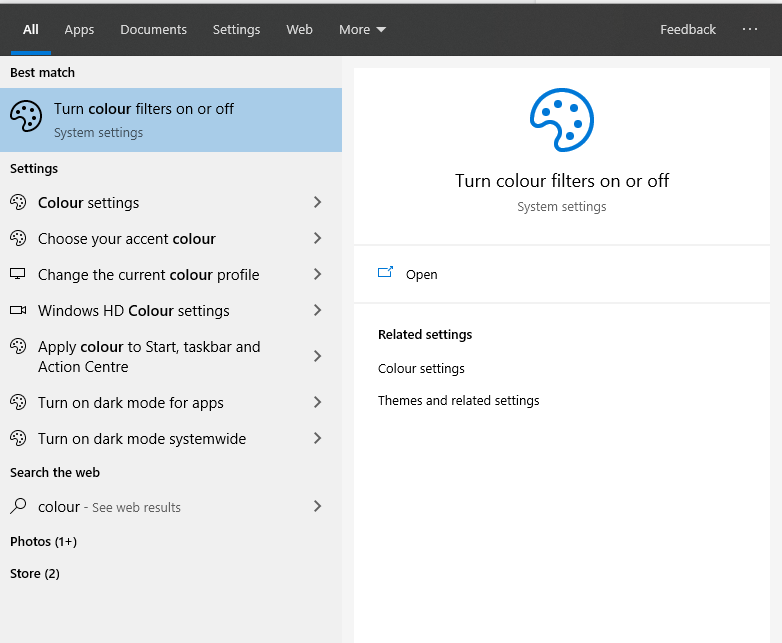
- To enable it, click “Turn on color/color filters” once in the settings
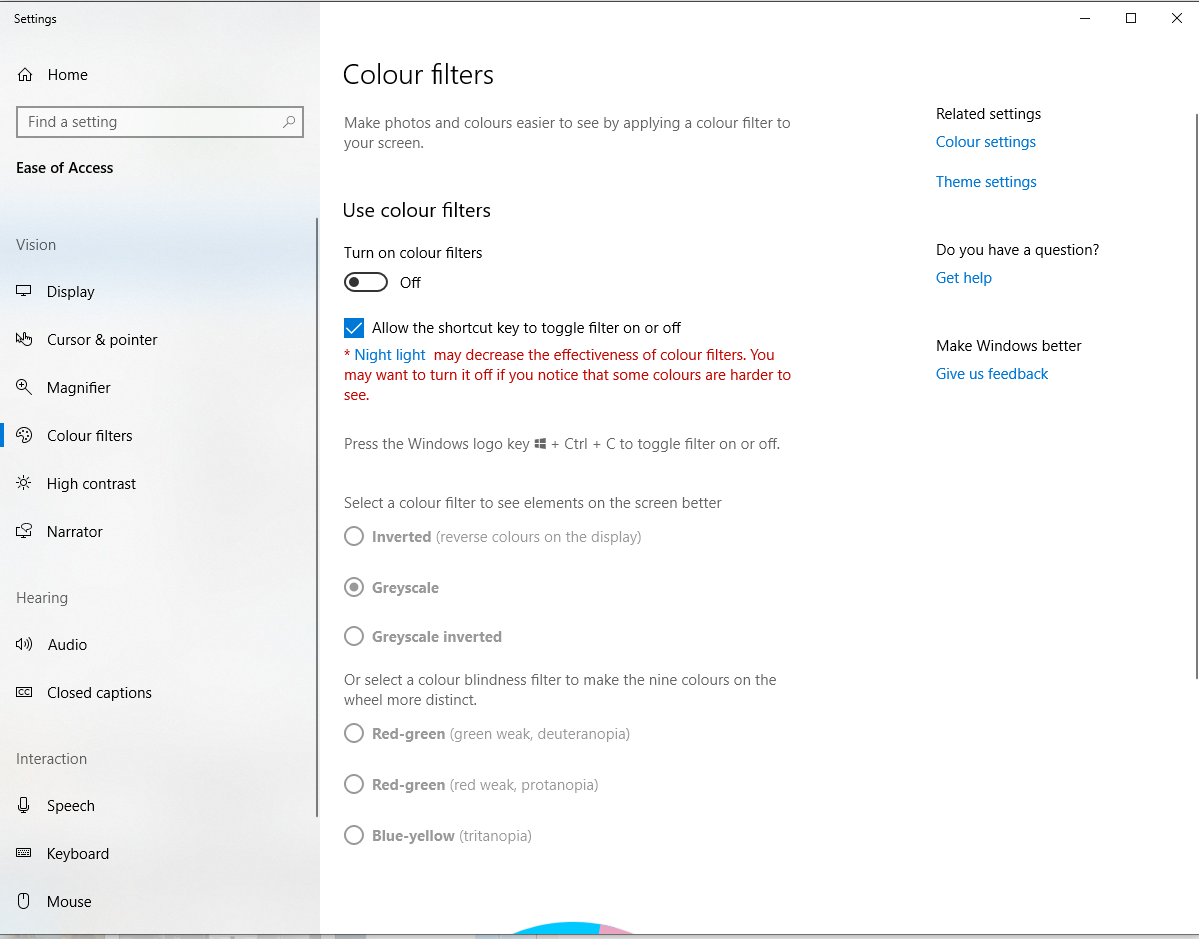
- There are 6 filters available! Choose one that fits you best!
(If you’re wanting to toggle this on and off using the CTRL + Windows Key + C shortcut, you may need to enable it in the above menu. It should be called a tickbox called ‘Allow the shortcut key to toggle on or off’.
As soon as you do so, you’ll be able to toggle the color filter on/off and possibly access other commands.
Comment below if you found this helpful!
f.lux probably has grayscale features. Toggling them only takes a few clicks of the Win+End shortcut.