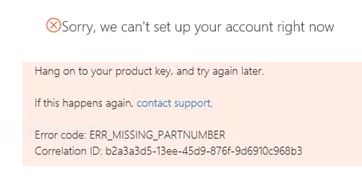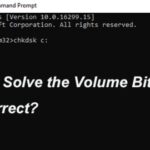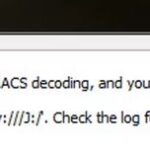- Error code ERR_MISSING_PARTNUMBER occurs after entering a valid license key to activate their Office product.
- This problem occurs after affected users have performed a clean installation or reinstalled the Office package.
- This error code may appear due to a common problem with the Office activation server.
You may receive the following error message when entering your product key at office.com/setup:
(Error code: ERR_MISSING_PARTNUMBER) We’re sorry, but we can’t set up your account right now. Please save your product key to try again later. If this happens again, please contact customer support.
Often, you receive an error message entitled ERR_MISSING_PARTNUMBER when you attempt to use a product key that is no longer available to download, or when you try using an older version of Office. A product key cannot be found in the Office database or your Office account cannot be created. This error can either be caused by an Office error or not being able to create your account for the specific product.
If you have Microsoft Office 2010 installed on your system, Microsoft Office may reject previously valid keys at the time of reinstallation. When you try to reinstall Office with the 25-character product key, you may receive a message that your Office account cannot be configured at this time and you may be prompted to try the procedure later. If your product keys are verified, you can download or save the installation file from Microsoft’s backup site and then perform an installation to resolve the ERR_MISSING_PARTNUMBER error in Office 2013.
After users have completed a clean install or reinstall of the Office package and entered a valid license key, they receive the error code ERR_MISSING_PARTNUMBER.
Office 365 Activations
The first time you install or upgrade Office, it requires activation. For Office to remain activated, you need to connect by internet at least once every 30 days.
When you enter a product key for an older version of Office, which is not available on Office.com, you will receive this message.
What causes an Office ERR_MISSING_PARTNUMBER activation error
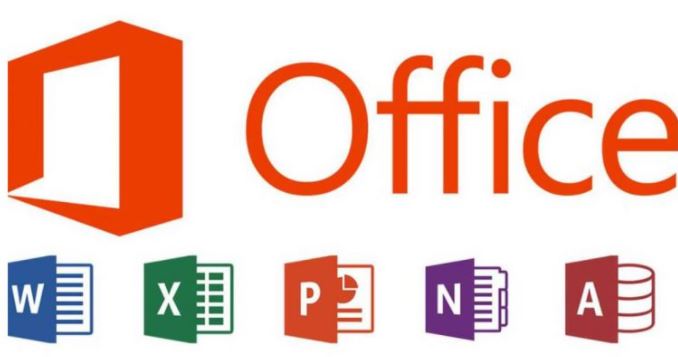
- Office for Web Server Failure: This error code may appear due to a common problem with the Office activation server. If this script applies, the problem is completely out of your control. All you can do is find the problem and wait for Microsoft to fix it before you activate your Office package.
- The incorrect product key or activation service: This can be confusing to many Office users, but not all product keys can be activated through Office.com/setup. Depending on your Office version, you may need to download and activate them through different links.
- A user attempts to download a volume license key from Office.com/setup to activate: If you are using a volume key for the Office Professional Plus version, you must use either MAK (Multiple Activation Key) or KMS (Key Management Service) to force activation.
- A user trying to activate a single-purchased license: You may also see this error if you try to activate a license that can only be installed on your computer and is rejected by Microsoft Corporation. In this case, you should contact your Microsoft Live agent and ask them to activate the license remotely.
To eliminate the office activation error ERR_MISSING_PARTNUMBER
We highly recommend that you use this tool for your error. Furthermore, this tool detects and removes common computer errors, protects you from loss of files, malware, and hardware failures, and optimizes your device for maximum performance. This software will help you fix your PC problems and prevent others from happening again:
Updated: April 2024
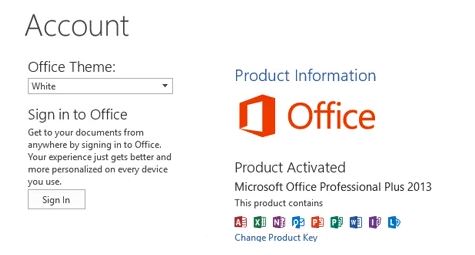
Check the status of the Office service.
If there is a widespread problem, you should find out if it is unique to you before you address it thoroughly.
There may be server issues that are preventing you from activating your Office package, which Microsoft is currently investigating. As a result, you will be unable to control the problem – you can only confirm that the problem exists and wait until Microsoft fixes it.
Product Activation Failed
When you encounter this issue, the first thing you need to do is to exit the client and sign out of your account. As it has worked for previous users who have been experiencing similar problems, this can also fix yours. So, sign out of your account and restart the Epic Games Launcher. Once it has been restarted, you will be asked to log in. The steps below will guide you through this process:
If you are experiencing problems with Office (Office for the web – Consumer), you can check this website to see if Microsoft is reporting any issues.
If you are not dealing with a server issue, then you have confirmed that you are not experiencing a problem with the Office server.
Make sure that you have entered the correct product key
The Microsoft Office servers are normally available from office.com/setup, but you may experience an error message stating that ERR_MISSING_PARTNUMBER. Firstly, determine if the Microsoft Office servers are online:
- The account was not set up at this time. We apologize for the inconvenience. Please save your product key and try again later. If this happens again, please contact our customer support department.”
- Our database does not contain the product key you requested.
- Our system is unable to set up your account right now.
Whenever you enter a product key that is actually for an older version of Office, none of these 3 messages will appear.
The following methods will help you activate your Office suite if you have already used the correct link and have confirmed that your license key is valid. If you have already used the correct link and have verified that your license key is valid, please go to the next method.
How to use your license key for volume
A volume license key, which is typically used by companies to activate volume Office Professional Plus versions, may be the culprit if you’ve followed the instructions above to no avail.
A Multi-Activation Key (MAK) or Key Management Service (KMS) can be used to activate your Volume Edition. If you have a system administrator, have him/her assist you with KMS activation.
The instructions below will help you activate using MAK if you do not have a system administrator:
- Go to File – Account – Change Product Key in Office (2013, 2016, or 2019).
- The MAK key must be entered at the prompt, then follow the on-screen instructions.
Note: After entering a valid product key, you will be offered two methods of verification: online activation and phone activation. - If you choose to activate online, you will avoid waiting for customer service representatives, plus it’s faster.
- The office program must be closed and the computer must be restarted if the activation process was successful.
- Check your Office installation for licensing or activation in File – Account (or File – Help in older versions of Office) after the next launch.
The following solution is recommended if you have not previously purchased a volume license key.
Restoring a single purchased license
As a result of not removing the package before rebooting or selling the computer, the Microsoft activation server may generate an ERR_MISSING_PARTNUMBER error if you previously used a single purchase Office license that was only compatible with one computer at a time. The office package thinks you are actually trying to install it more than once, and this results in an ERR_MISSING_PARTNUMBER error.
- To activate your license key in this case, contact your Microsoft Live agent.
- Click “Get Help” on the Help page and create a ticket describing your problem.
- You can then sign in (under Get More Help) by scrolling through the list of self-help solutions.
- To contact your current agent, log into your Microsoft account and select the “Contact an agent” option.
- If all goes well, the agent will remotely activate your Office license after you provide some security settings to confirm that you own the license key.
RECOMMENATION: Click here for help with Windows errors.
Frequently Asked Questions
Why isn’t my Microsoft Office activated?
Open the Office application and log in when prompted. If Office is still not activated, try running the online repair as described in the Repairing the Office application to restore the remaining Office installation. If you still can't activate, go to the next step.
How do I fix a Microsoft Office installation error?
If you're having trouble installing Office on your PC, try restarting your computer and then try installing Office again. If that doesn't work, use this simple recovery tool to completely uninstall Office. Once the uninstallation is complete, try reinstalling Office.
How do I activate Microsoft Office without a product key?
- Copy the code into a new text document. Create a new text document.
- Paste the code into the text file. Then save it as a batch file (named 1 click. cmd).
- Run the batch file as an administrator.
How do I know if my Microsoft Office is on?
Click the File tab. Select the account. On the right side of the screen, you will see product activation information as shown below. If you see the words "Product Activated", then the activation was successful.
Mark Ginter is a tech blogger with a passion for all things gadgets and gizmos. A self-proclaimed "geek", Mark has been blogging about technology for over 15 years. His blog, techquack.com, covers a wide range of topics including new product releases, industry news, and tips and tricks for getting the most out of your devices. If you're looking for someone who can keep you up-to-date with all the latest tech news and developments, then be sure to follow him over at Microsoft.