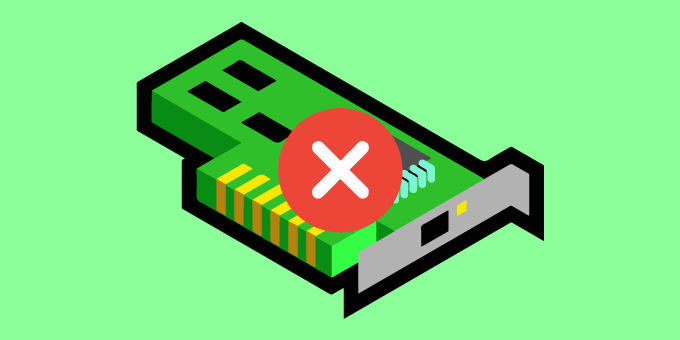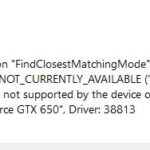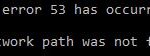- Your video card is not recognized? No one likes getting these error messages, especially those who aren’t familiar with all the intricacies of hardware and software interaction.
- There are many reasons why your GPU is undetectable, and you can find this error in many places, which only adds to the confusion.
- We’ve prepared a list of possible solutions that may help you.
There are many reasons why your GPU or graphics card may not be detected after you’ve just built your new gaming PC or upgraded your GPU.
We understand how frustrating it is to receive error messages from our video cards because you don’t understand how they interact with various pieces of hardware and software, but don’t worry, we can help you.
Graphics Card Not Detected
In addition to faulty drivers and hardware issues, incorrectly set up BIOS settings can cause video cards not to be detected.
GPU undetectability can be caused by many factors, and this error can be found everywhere, adding to confusion.
This depends on whether a conflict exists between your Nvidia and AMD GPU drivers.
In an extreme example, Windows can automatically switch to the embedded GPU when you want to play your favorite video game, and it’s extremely annoying.
Even if it appears to occur for random reasons, it has a reason for all things that happen on your PC, and this is no exception. Occasionally, a GPU will just display a black screen if it overheats while playing a particularly graphics-intensive game.
Here are some possible solutions we have prepared to help.
What is the reason why my AMD or NVIDIA graphics card is not recognized in Windows 10
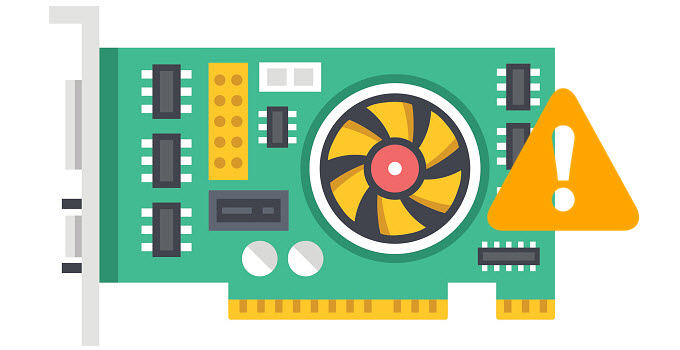
Some cases of Windows 10 errors are caused by the latest installed Windows updates. Make sure you have updated your operating system before getting the error.
In most cases, if your computer does not detect your video card or GPU, you will encounter one of two types of problems.
- No video card detected at startup: In this case, the video card is not detected at the beginning when you start or turn on your computer. There is no video signal on the monitor and a blank or black screen is displayed. Depending on the BIOS or the computer’s motherboard, this error may or may not be accompanied by a beep.
- GPU not recognized in Windows: When this problem occurs, your computer may start up with a display in Windows, but your graphics card model or GPU is not recognized in the Windows display settings or device manager and appears as a “standard VGA graphics adapter”.
Also during this problem, you will not be able to install drivers for graphics and switch to higher resolution and refresh rate.
To solve the problem “AMD or NVIDIA graphics card is not detected in Windows 10”
We highly recommend that you use this tool for your error. Furthermore, this tool detects and removes common computer errors, protects you from loss of files, malware, and hardware failures, and optimizes your device for maximum performance. This software will help you fix your PC problems and prevent others from happening again:
Updated: April 2024
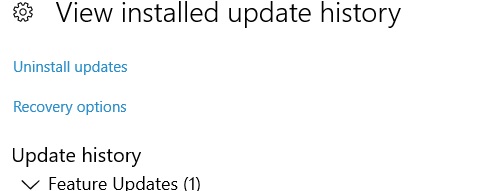
Remove the latest updates
- To check for updates and security, open the Settings app.
- On the Update history page, click View.
- To delete updates, select Delete.
- You can remove updates by double clicking them.
Update your BIOS
Users have reported that the problem with the Nvidia video card was resolved after updating the BIOS. By updating your BIOS, you are allowing your motherboard to work with new hardware.
BIOS updates can sometimes be dangerous, so it is important not to inflict irreversible damage on your computer.
It is recommended that you run the BIOS update again even if you have the latest version of BIOS installed on your motherboard.
Use the command line
- Command Prompt (Admin) can be opened by pressing Windows + X.
- You can change the PCI-Express force by typing bcd edit/set PCI-Express forced.
- Try again to install the drivers after closing the command line.
Make sure that the discrete graphics processor is enabled in the BIOS
- The BIOS can be accessed by holding down F2 or Del while the computer is booting.
- Seek out GPU Configuration under Chipset.
- You need to enable the dGPU function.
Check if the video card is on
- Device Manager can be accessed by pressing Windows + X.
- You can view your video card’s properties by double-clicking it.
- The Enable button can be found under the Drivers tab.
- A video card that has been enabled does not have a button.
RECOMMENATION: Click here for help with Windows errors.
Frequently Asked Questions
Why is my video card not recognized?
Sometimes when installing new drivers, when something goes wrong, you get a "Video card not detected" error. Whether it's a faulty driver or incompatibility of new drivers with another PC component, there are too many possibilities.
How do I activate my video card in Windows 10?
On Windows 10, open the Settings app using the Windows I shortcut or choose Start -> Settings. Go to System -> Display -> Graphics Settings. On the page that opens, you will see a scheduling option with GPU hardware acceleration, if the GPU and GPU driver support this feature.
How do I get Windows to recognize my graphics card?
- Press the Windows + X key to open the Advanced User menu and select Device Manager from the list of results.
- Once the Device Manager is open, find your video card and double-click it to view its properties.
- Click the Drivers tab and click the Enable button.
Why doesn’t my GPU show up in Device Manager?
If your NVIDIA graphics card doesn't show up in Device Manager, Windows may not correctly identify the graphics card. The most common error is that the NVIDIA graphics driver cannot be installed.
Mark Ginter is a tech blogger with a passion for all things gadgets and gizmos. A self-proclaimed "geek", Mark has been blogging about technology for over 15 years. His blog, techquack.com, covers a wide range of topics including new product releases, industry news, and tips and tricks for getting the most out of your devices. If you're looking for someone who can keep you up-to-date with all the latest tech news and developments, then be sure to follow him over at Microsoft.